Partner Knowledge Base
Alarms Overview
What role/s can do this? Partner admin
Alarms can be created and assigned to SIMs to monitor usage or status changes which can help prevent fraudulent spending and ensure customers don’t incur unexpected costs.
Alarms can be configured to send email alerts and apply automatic action that will take place when the alarm is triggered.
Alarm types #
| Type | Description |
|---|---|
| SIM IMEI status change | The SIM IMEI status change alarm monitors the IMEI status of SIMs and allows you to configure SIMs to be automatically deactivated if the IMEI status is changed. Create a SIM IMEI Status changes alarm. |
| Single SIM | The Single SIM alarm can be used to set limits on how much data can be consumed on a specific SIM before an alert is triggered. If required, you can also configure the SIM to be automatically deactivated if the data limit is exceeded. Create a Single SIM alarm. |
| Static Pool | The Static Pool alarm can be used to set a limit on how much data can be consumed across a group of SIMs before an alert is triggered. Create a Static Pool alarm. |
| Dynamic Pool | The Dynamic Pool alarm can be used to set a limit on how much data can be consumed across a group of SIMs before an alert is triggered. The pool size increases when multiplied by the number of SIMs in the pool. This enables each SIM to use more data from the pool than its individual limit. Create a Dynamic Pool alarm. |
Data Plan types #
A Data plan is a subscription service which provides access to a predefined allowance of data. When you create a Single SIM, Static Pool or Dynamic Pool alarm, it is important to note that specific data plan types apply to each alarm:
Single SIM Alarm #
- FusionBasic
- FusionEssential
Static Pool Alarm #
- FusionCore
Dynamic Pool Alarm #
- FusionUltimate
| Warning: If you select the Filter type Service and you select a service which does not apply to the alarm type you want to create (e.g. you select a FUSIONCore service in a Dynamic Pool alarm), the alarm will not trigger for SIMs on that service. |
View Alarms #
Alarms can be viewed by navigating to Reports & Alarms → Alarms.
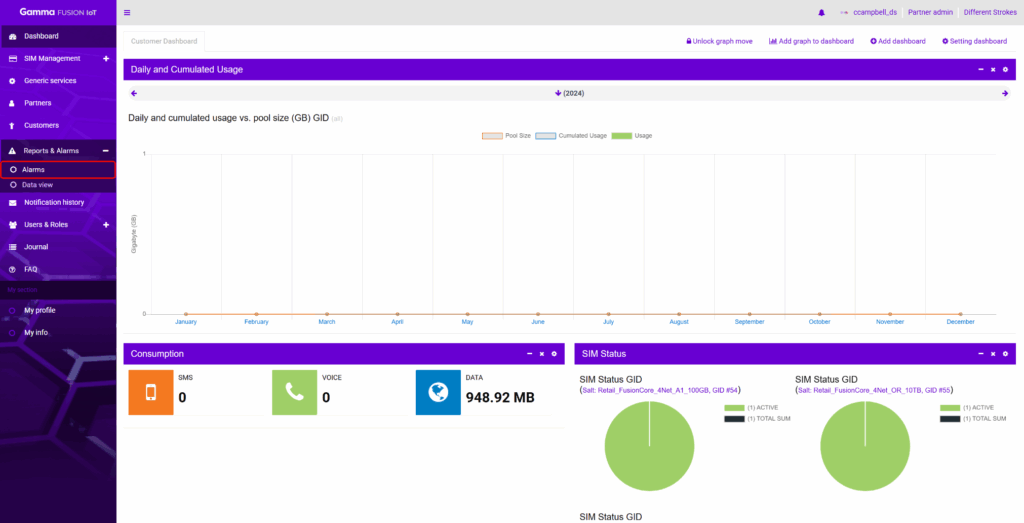
Here you will be able to add new alarms or manage existing alarms.
Assigning SIMs to Alarms #
When you create an IMEI status change alarm, you must assign the alarm to the SIM/s you want to monitor. See Assign SIM to an IMEI status change alarms.
Filter types #
When you configure the settings of a Single SIM, Static Pool or Dynamic Pool alarm, you can choose how you want the alarm to filter the SIMs.
| Note: Single SIM, Static Pool, and Dynamic Pool alarms are assigned to the relevant SIMs automatically through the Filter type. |
Partner #
The Filter type Partner enables the alarm to filter SIMs by your own Partner company. In this case, the alarm could apply to all SIMs you have access to or a specific group of SIMs. To do this, select your Partner company and assign the alarm to all SIMs or a group of SIMs. This allows you to assign one alarm to all SIMs or a group of SIMs which you can set a limit against.
Customer #
The Filter type Customer enables the alarm to filter SIMs by the Customer company that is associated with them. To do this, select one or more Customer and assign the alarm to a group of SIMs. The alarm will filter out any SIMs that are not associated with the Customers you specify in the configuration settings of the alarm. This allows you to assign one alarm to a group of SIMs which only applies to the SIMs associated with the Customer you specify.
Service #
The Filter type Service enables the alarm to filter SIMs by the Customer service that is associated with them. To do this, select one or more Customer service and assign the alarm to a group of SIMs. The alarm will filter out any SIMs that are not associated with the Customer services you specify in the configuration settings of the alarm. This allows you to assign one alarm to a group of SIMs which only applies to the SIMs associated with the Customer services you specify.
| Note: When using the Partner or Customer filter, it is recommended that you set the limit using a % limit unit because you may have SIMs with various Customer services (tariffs). |
