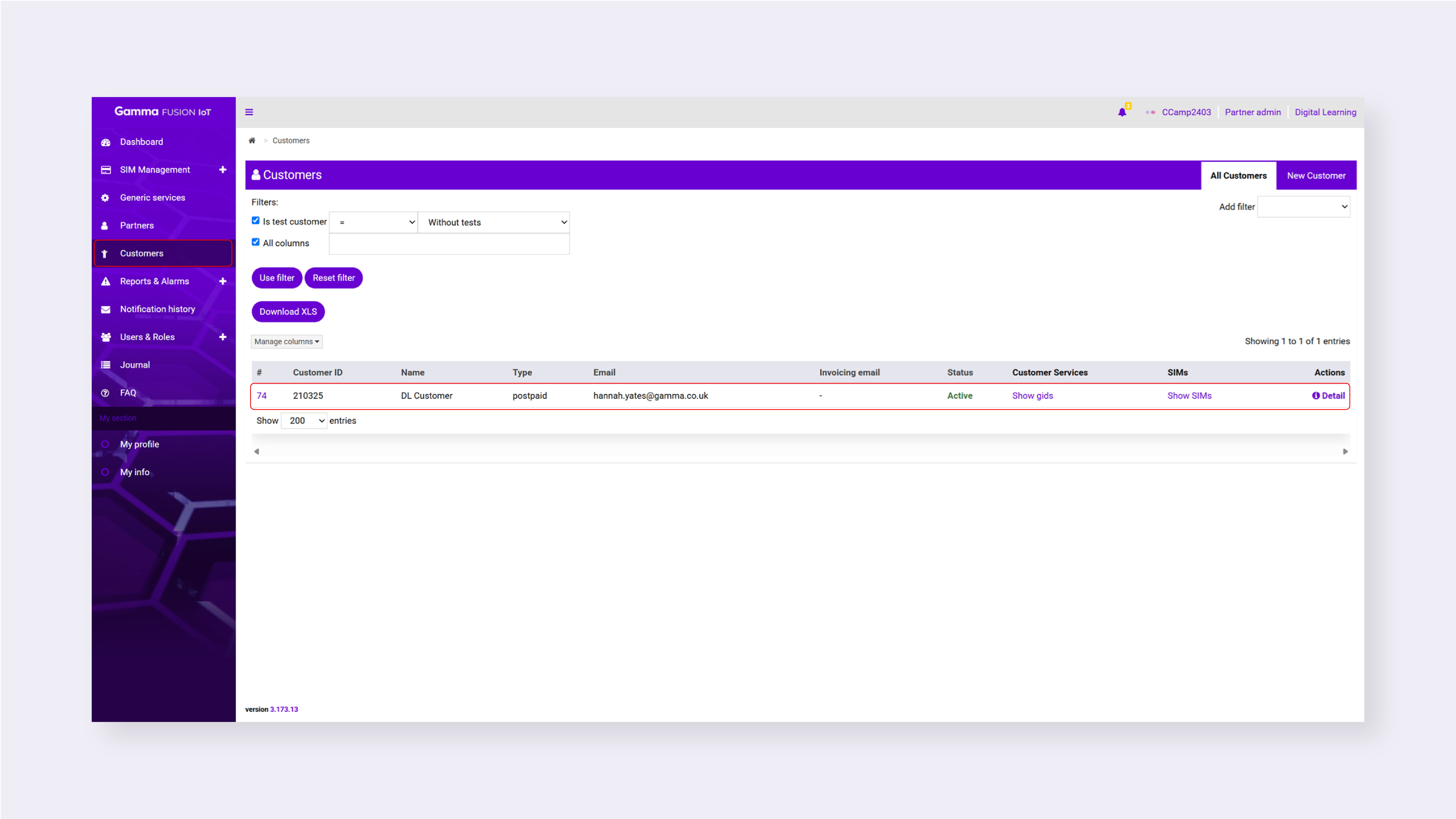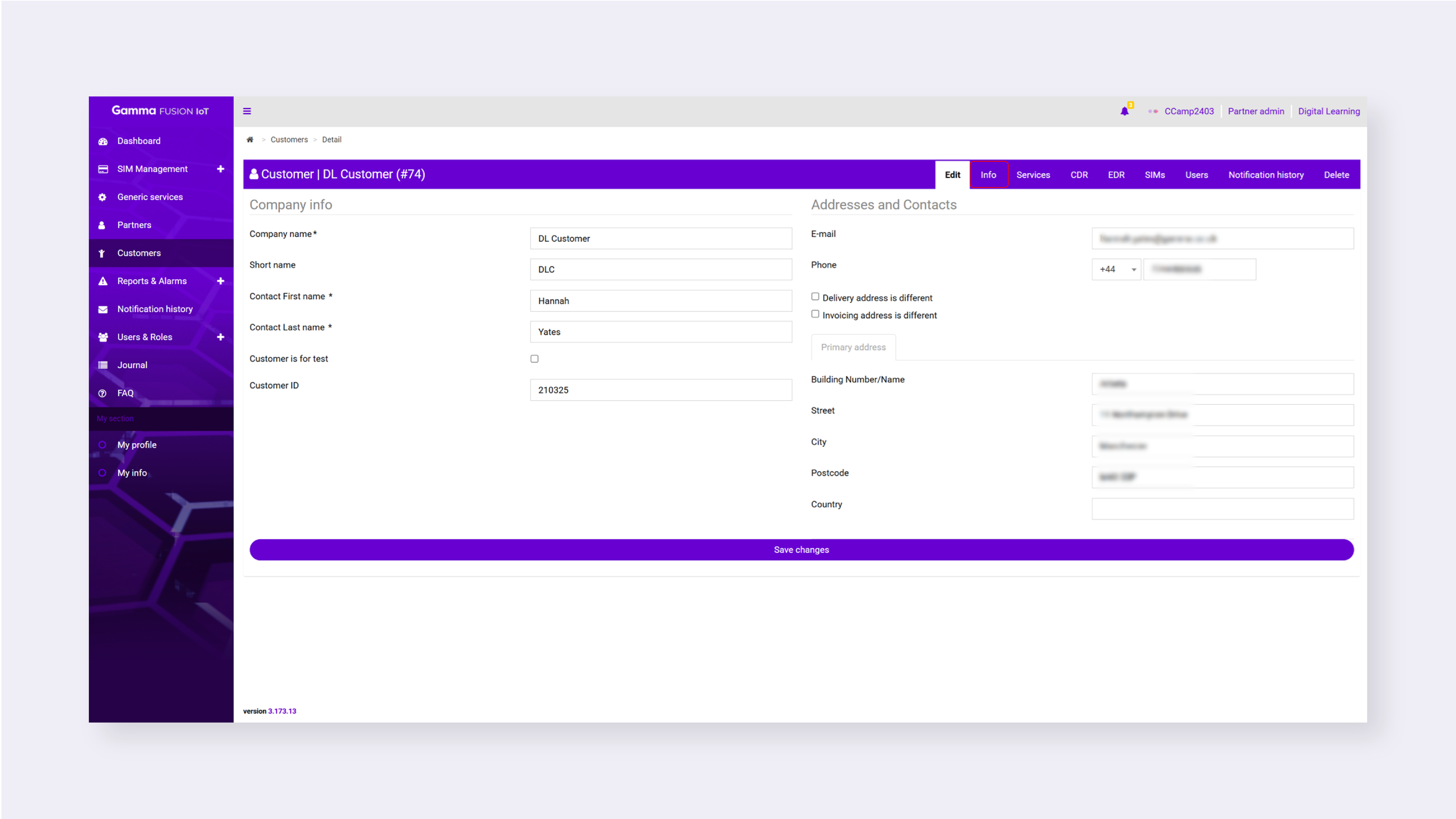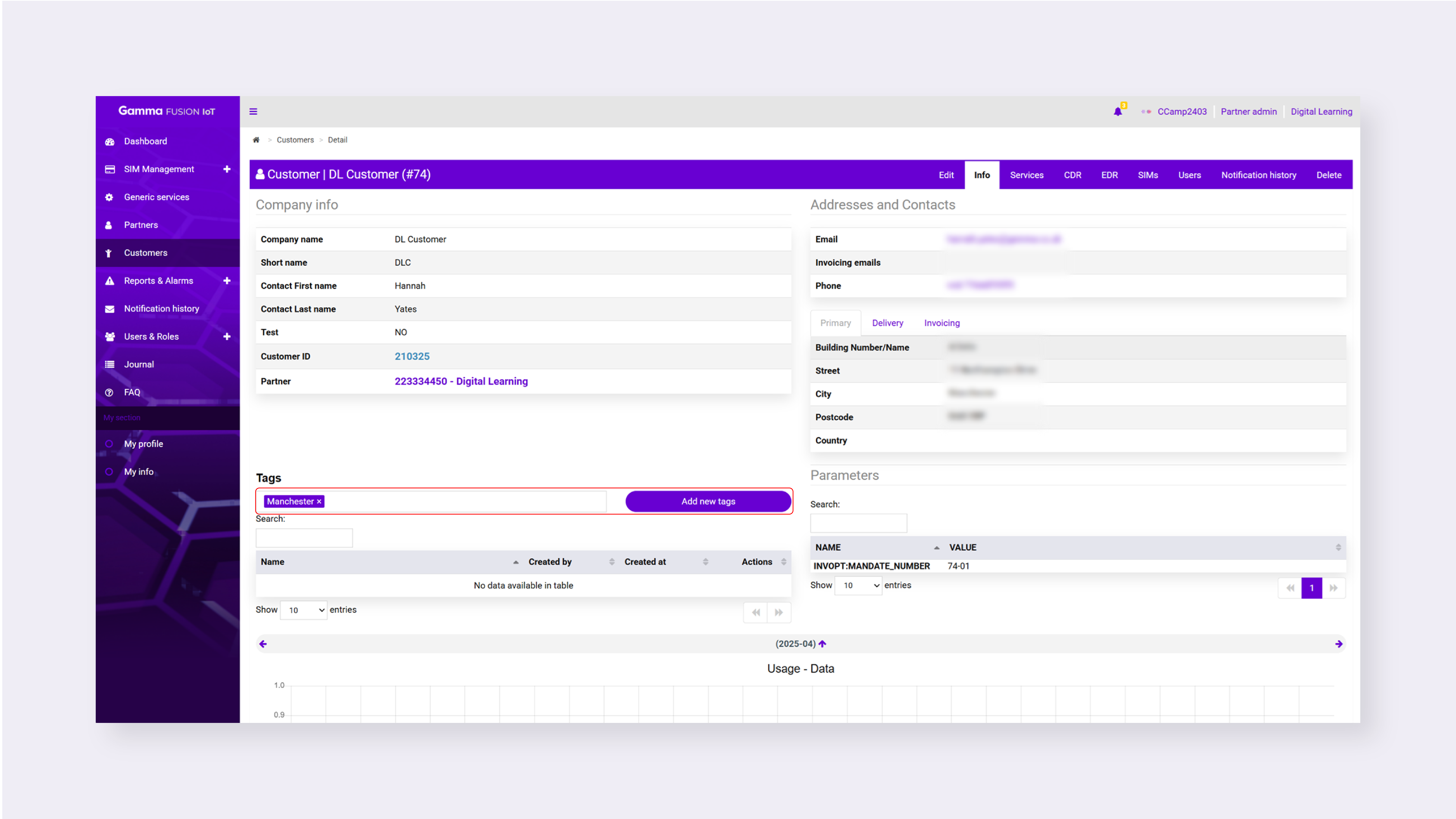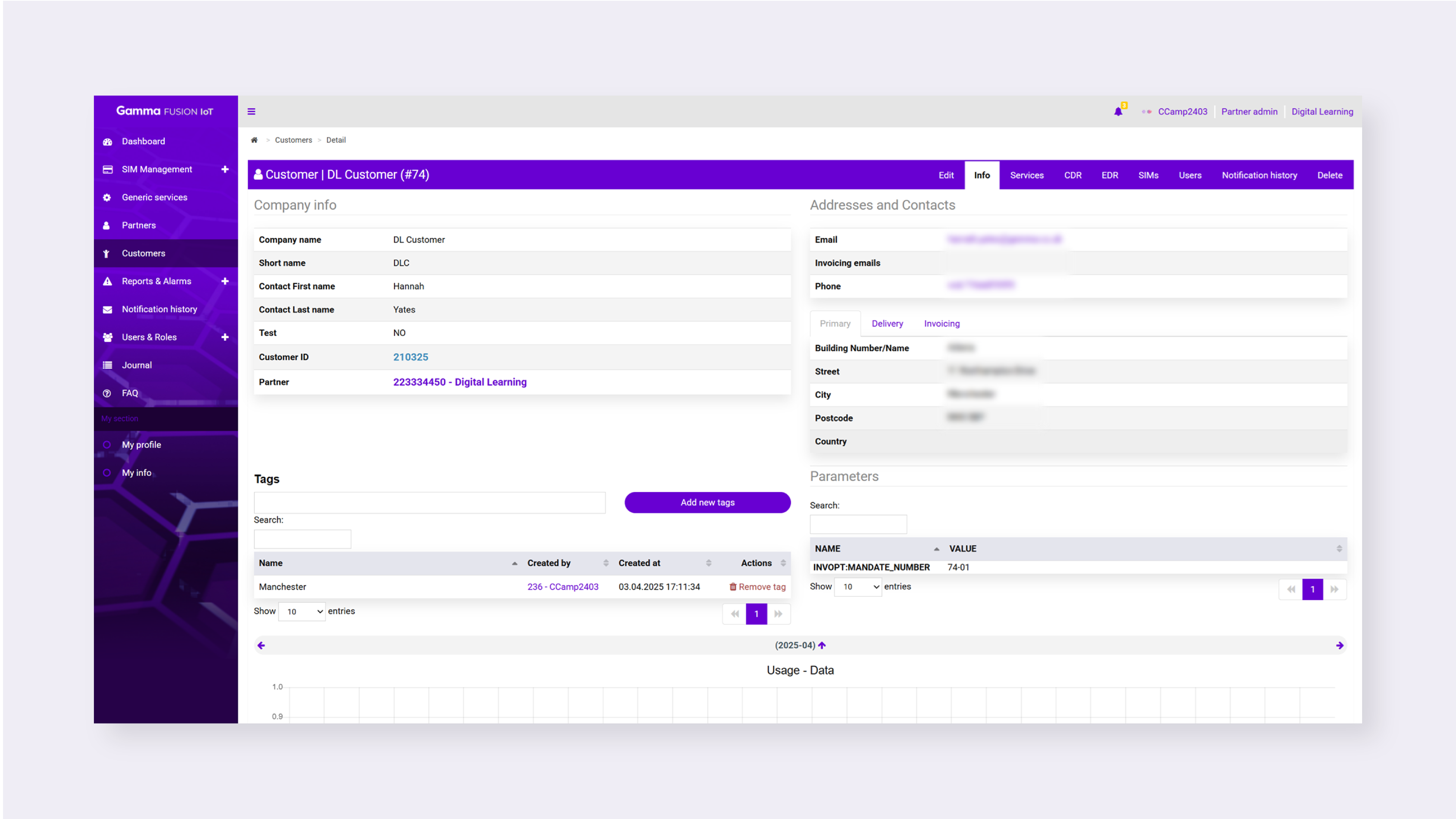Partner Knowledge Base
Adding Customer Tags
What role/s can do this? Partner admin, Partner provisioning & Partner deployment of customers.
If you are managing multiple customers it might be useful to assign tags to customers which can be used as filters.
Add a tag #
- Navigate to Customers
- Locate the relevant customer
- Click Detail in the action column
- Select the Info tab
- Locate Tags
- Enter the tag into the input field
- Click Add new tags
The tag is assigned to the customer.
View tags #
Any tag that has been assigned to the customer will be listed in a table in the Tags section on the Info tab. You will be able to see who created the tag and when it was created. There is also an option to remove the tag if needed.
Using tags as filters #
To use the tags you first need to add a Tags filter and then select the filter option.
- Navigate to Customers
- Click Add filter
- Select Tags from the dropdown
- Click on the filter input field
- Select the relevant tag
- Click Use filter
The tag filter applies to the list of customers .
You can clear the filter by removing the Tag from the input field. To reset the filter click Reset filter.