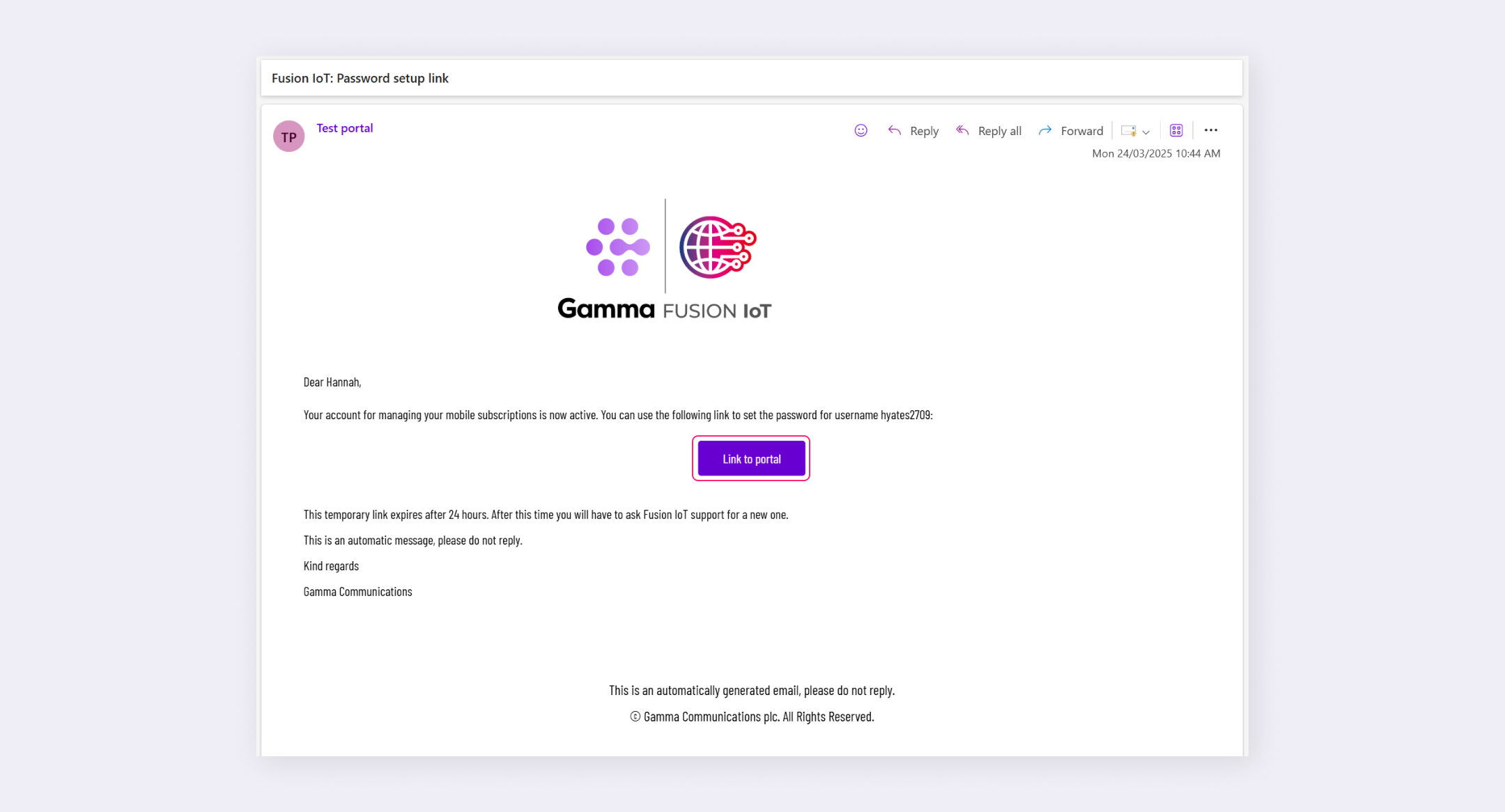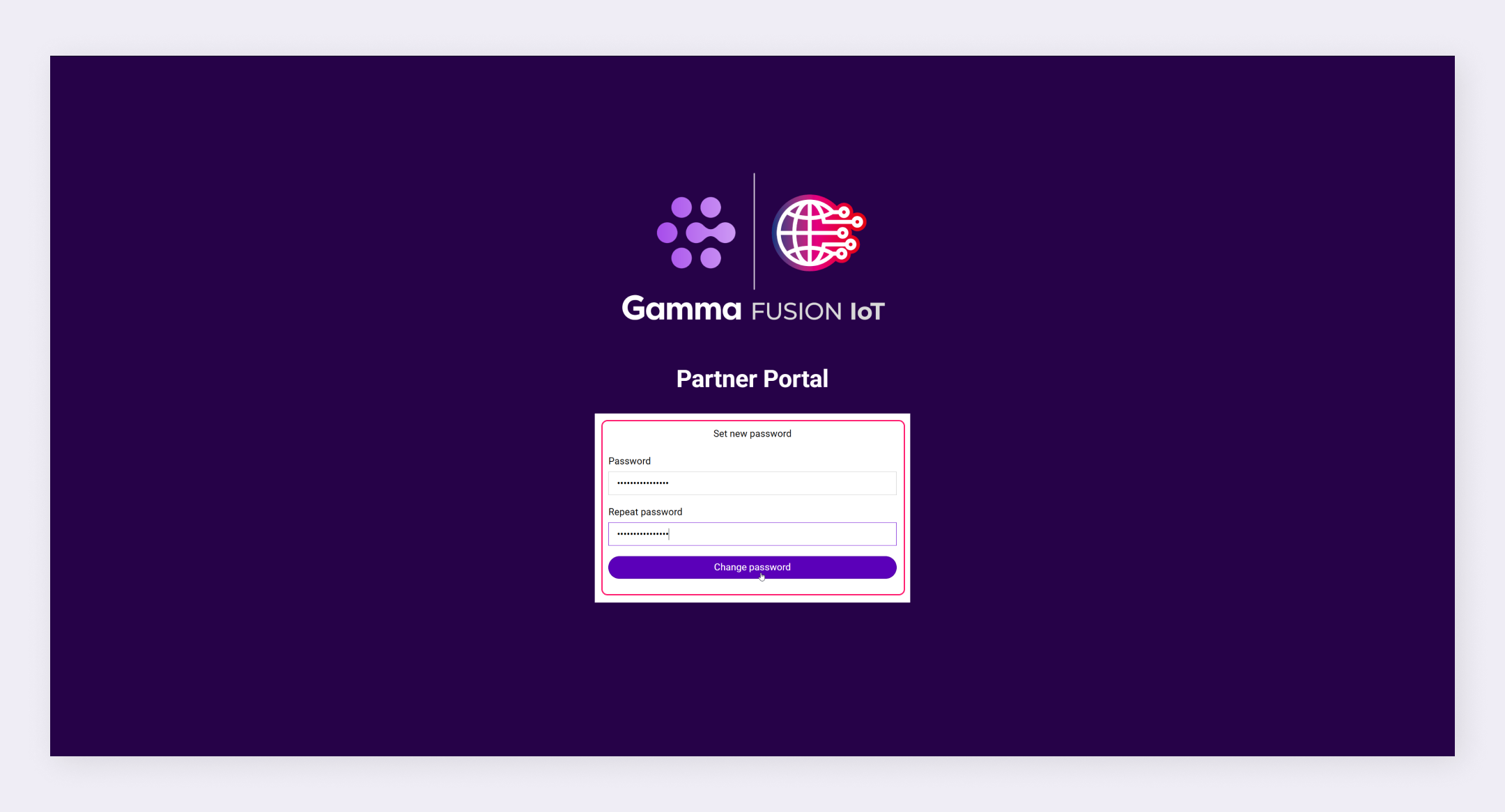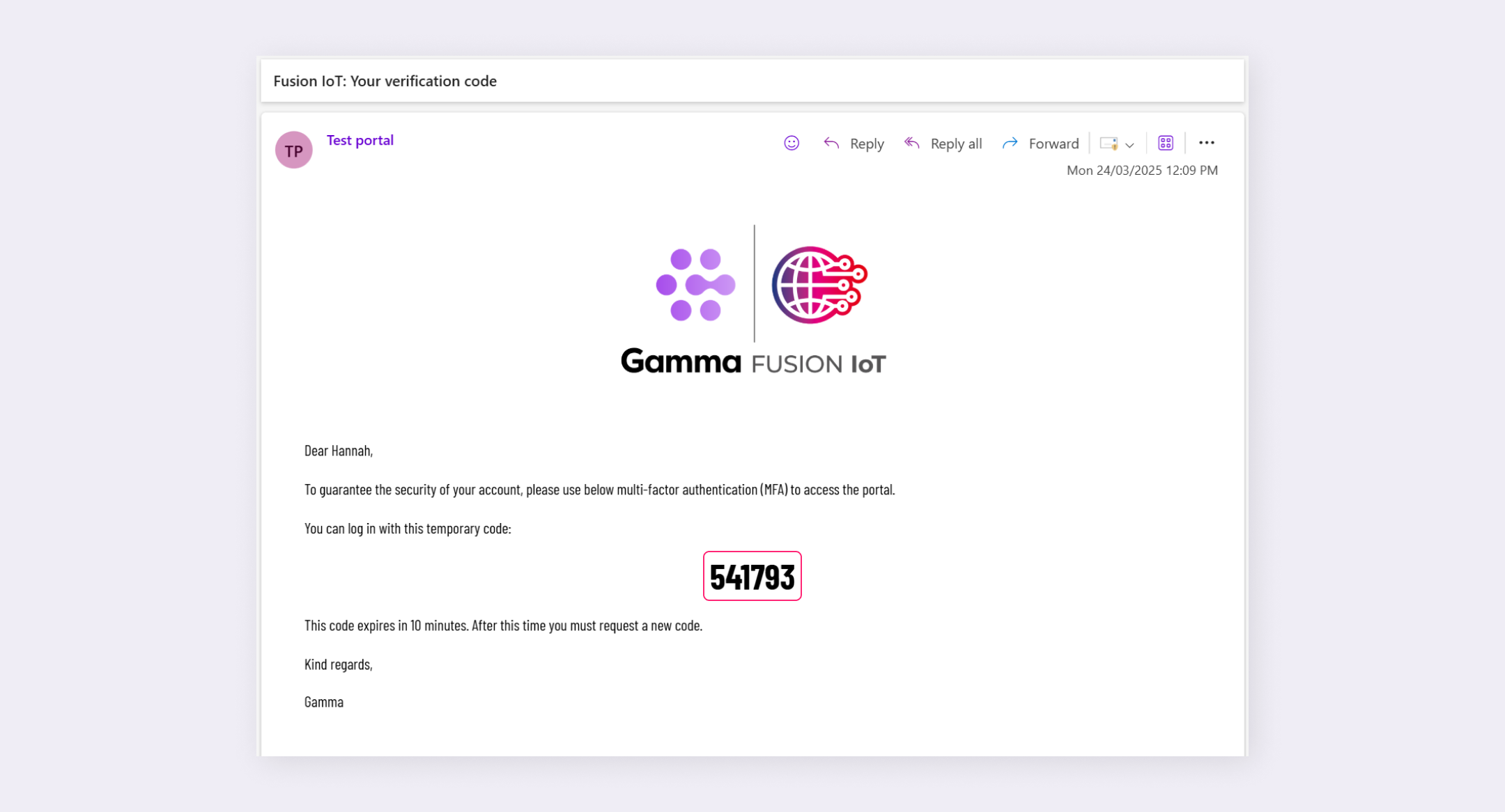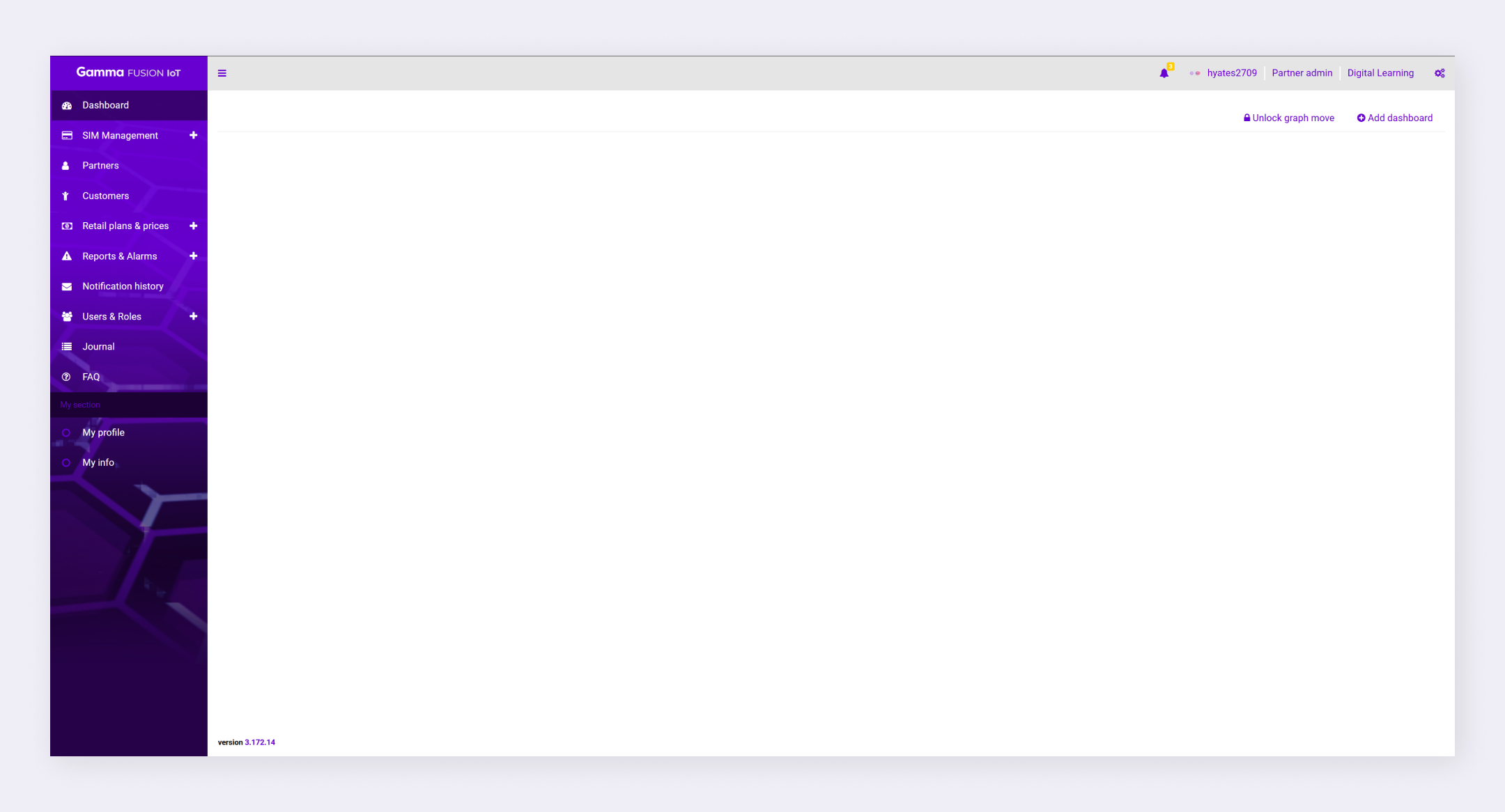Partner Knowledge Base
Logging in
Partners need to log into the partner portal to manage their services and support customers. In order to access the system an account will be created by your service provider. Once the account is created you will receive an email with the following information:
- Link to login page
- Username
- Temporary password valid for 24 hours
| Note: It’s a good idea to bookmark a link to the online portal for easy access. |
How to log in for the first time: #
When logging in for the first time you need to verify your email address and set a new password with a minimum of 16 characters. You also need to enter a multi-factor authentication (MFA) code each time you log in which will be sent via email.
- Click the link within the email to access the online portal
- Set a Password
- Click Change Password
- Re-enter your e-mail address and new Password
- Click Sign in
- Enter the MFA code sent via email
- The code is valid for 10 minutes, to request a new code by click Resend code
- Enter the code and click Verify code
You will be logged into the online portal.
| Note: If you select Remember me your account will stay logged in for 30 days. If you don’t select Remember me you will be logged out after 30 minutes. |
Returning login #
After you have logged in for the first time the next time you need to log in will require your username and new password. You will also be required to enter an MFA code that is sent to your email.
Security timeouts #
To help keep the platform secure timeouts are in place when several incorrect password attempts take place:
- After 3 failed login attempts, the user will be locked out for 15 minutes
- After 6 failed login attempts, the user will be locked out for 2 hours
- Any subsequent failed attempts will also result in the user being locked out for 2 hours