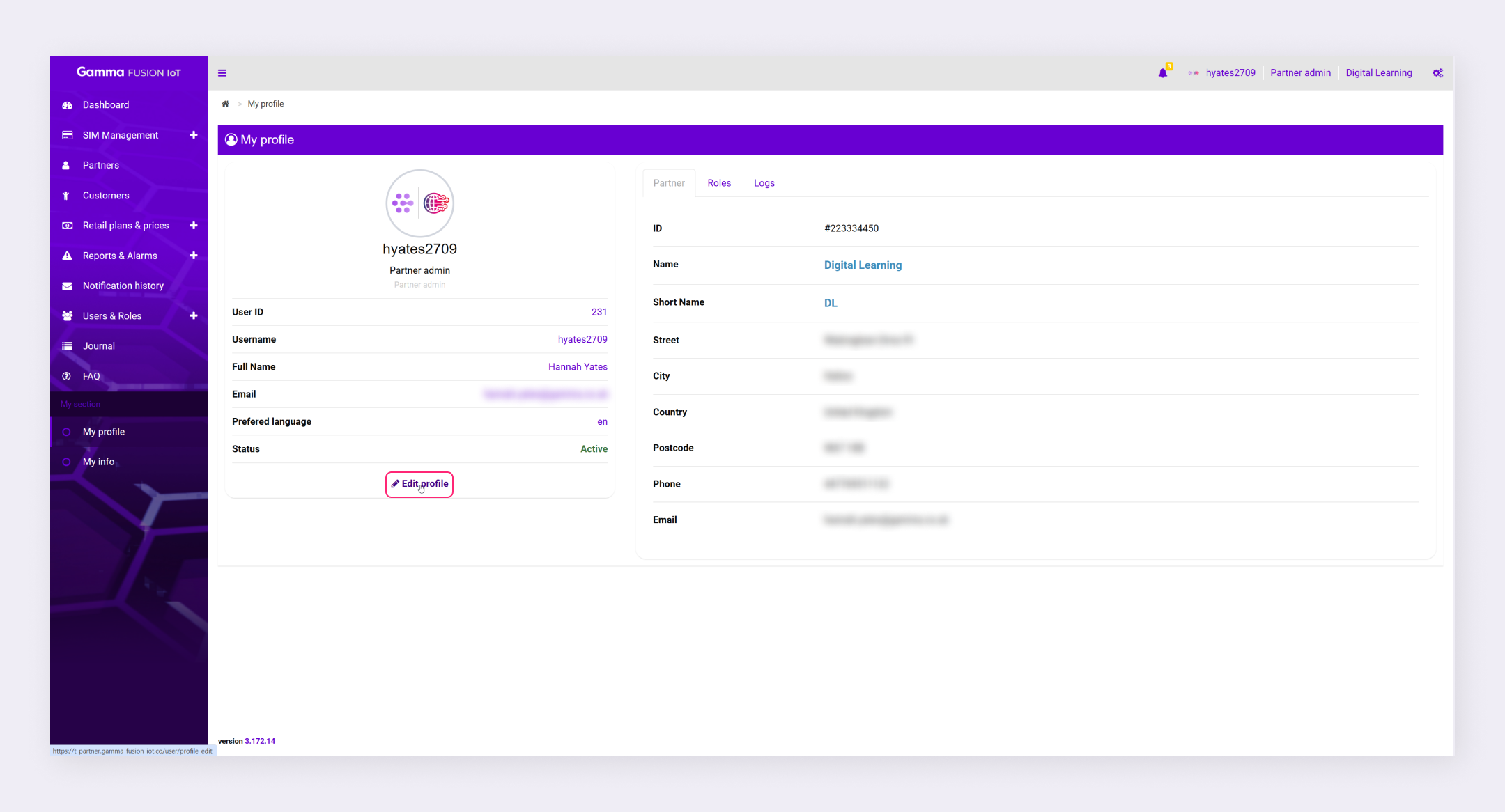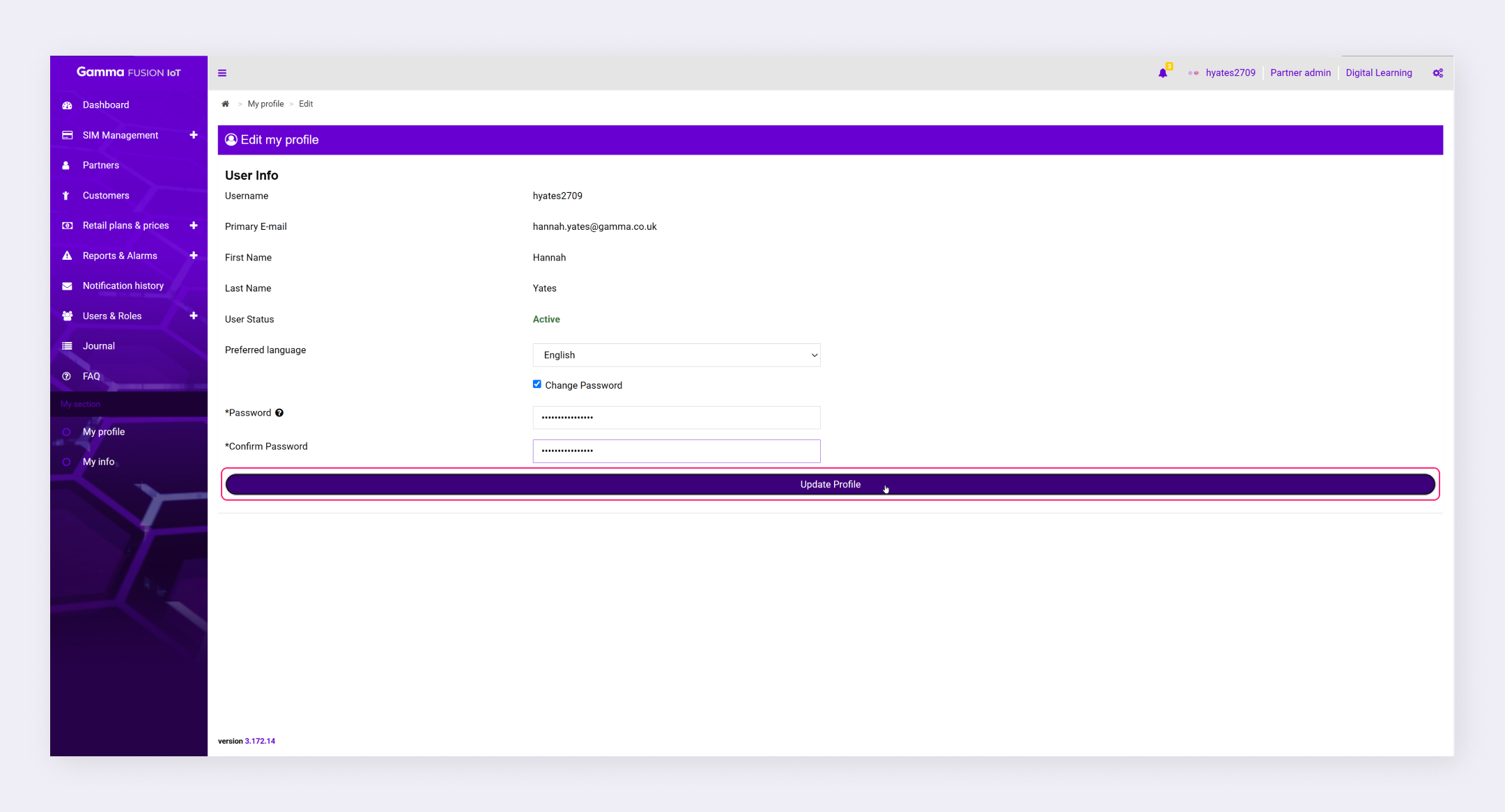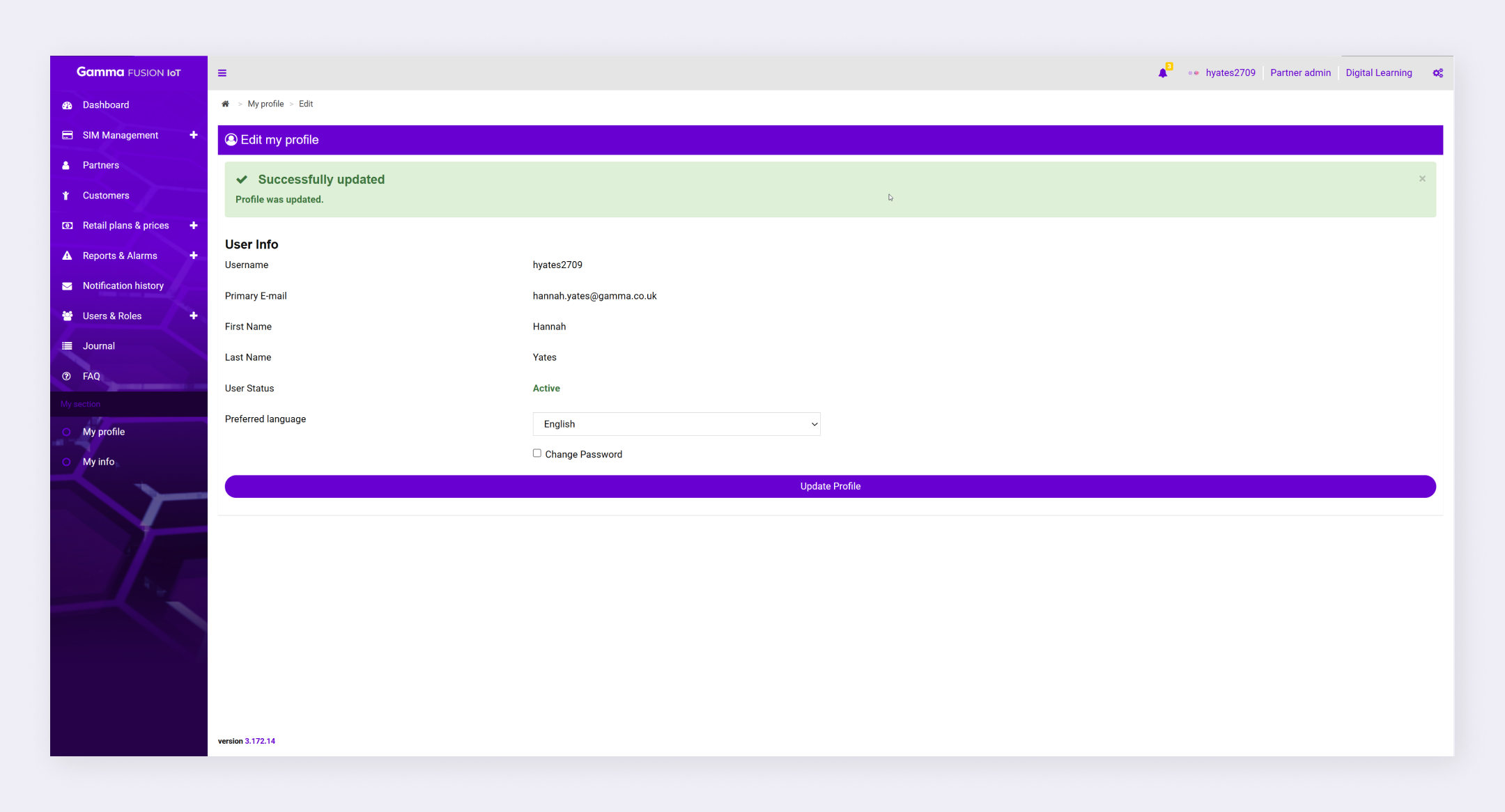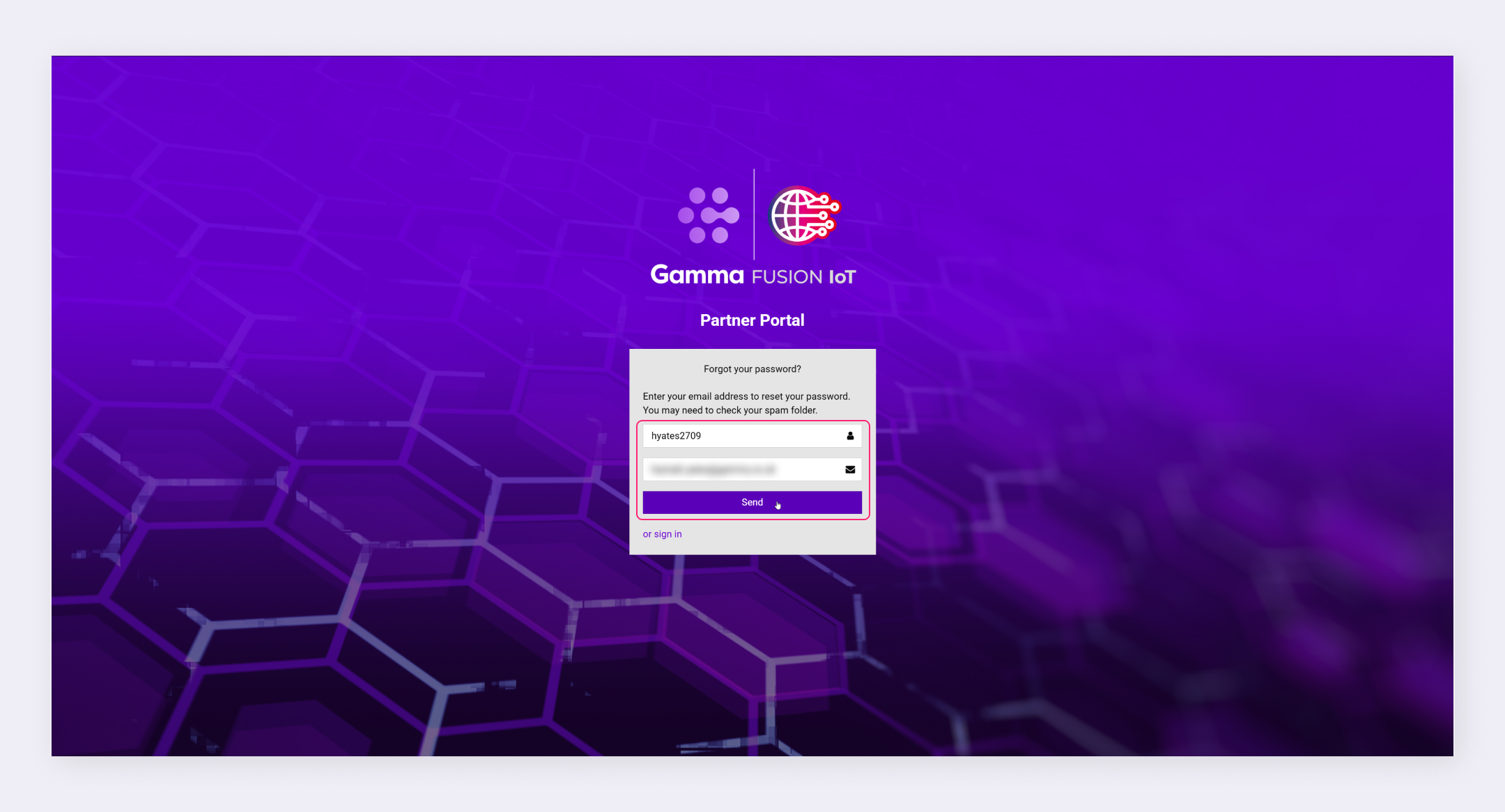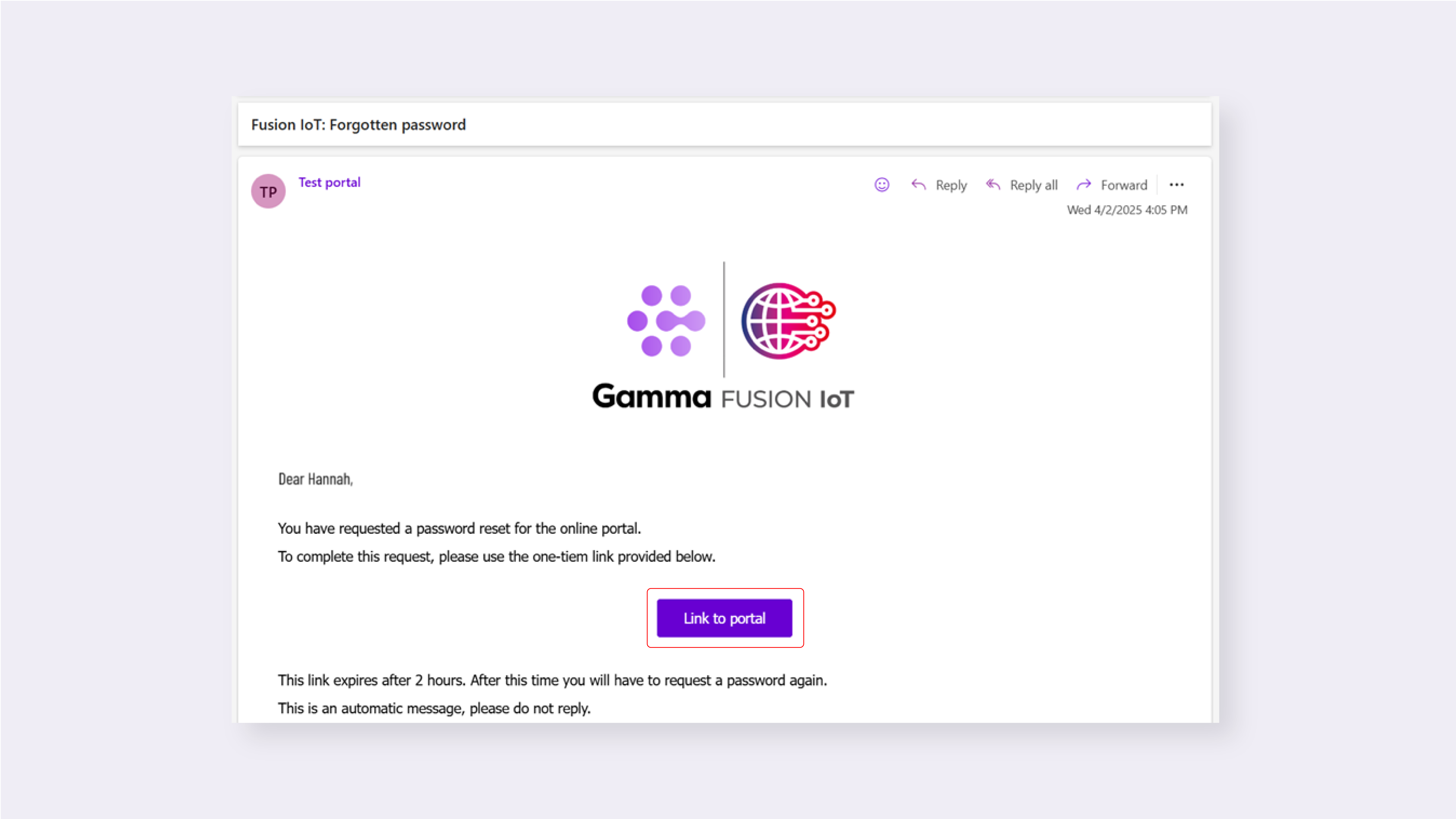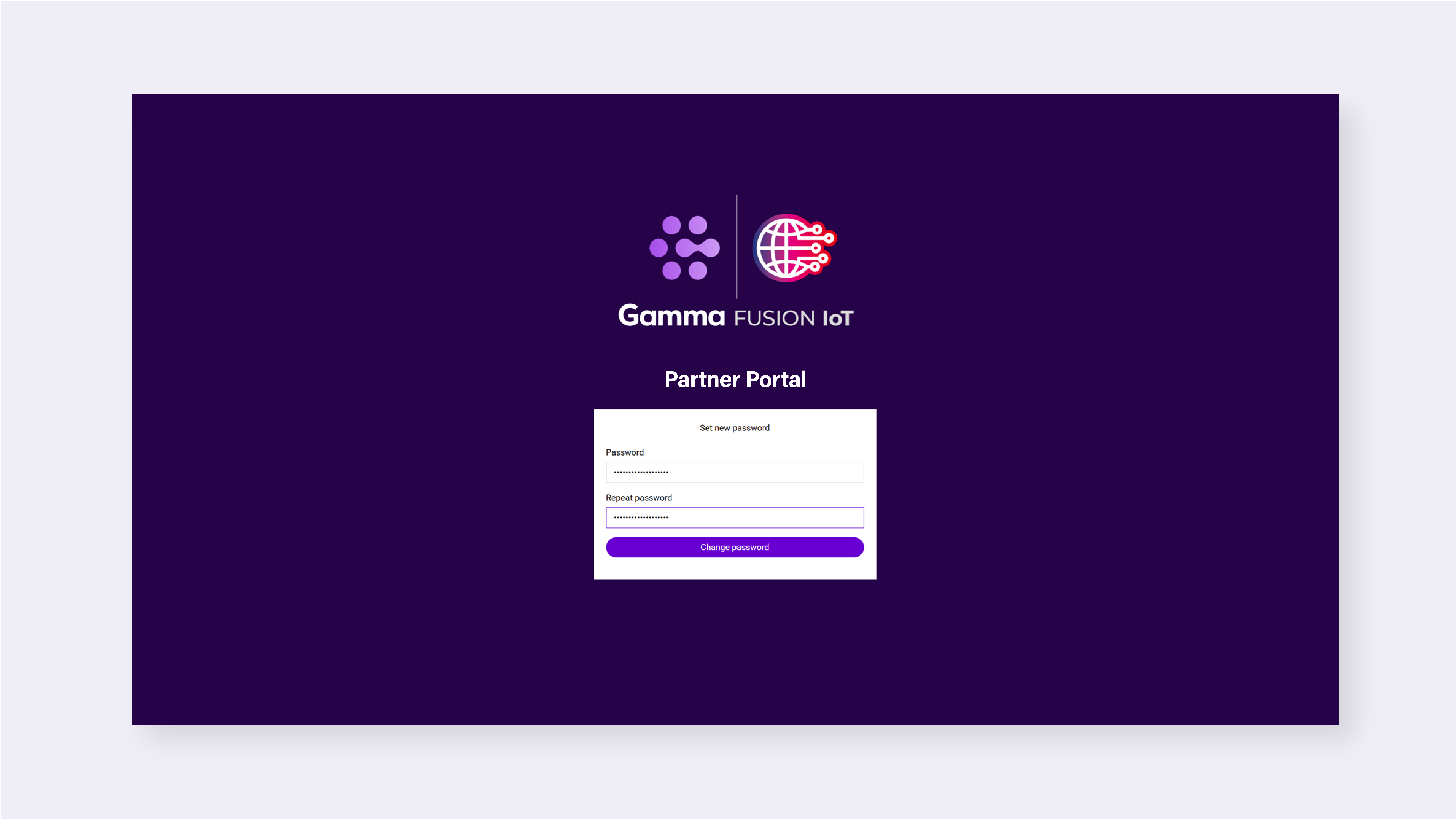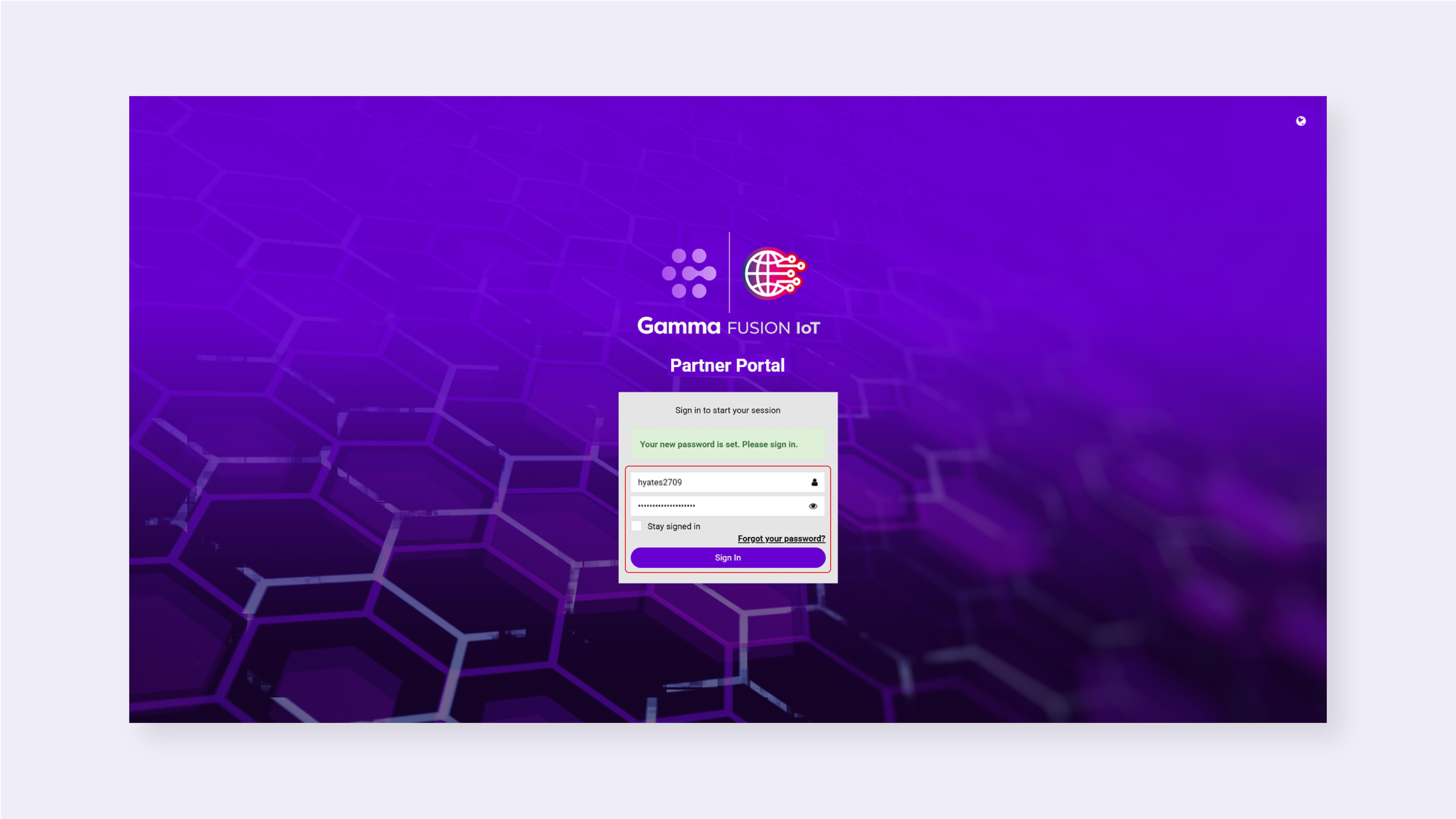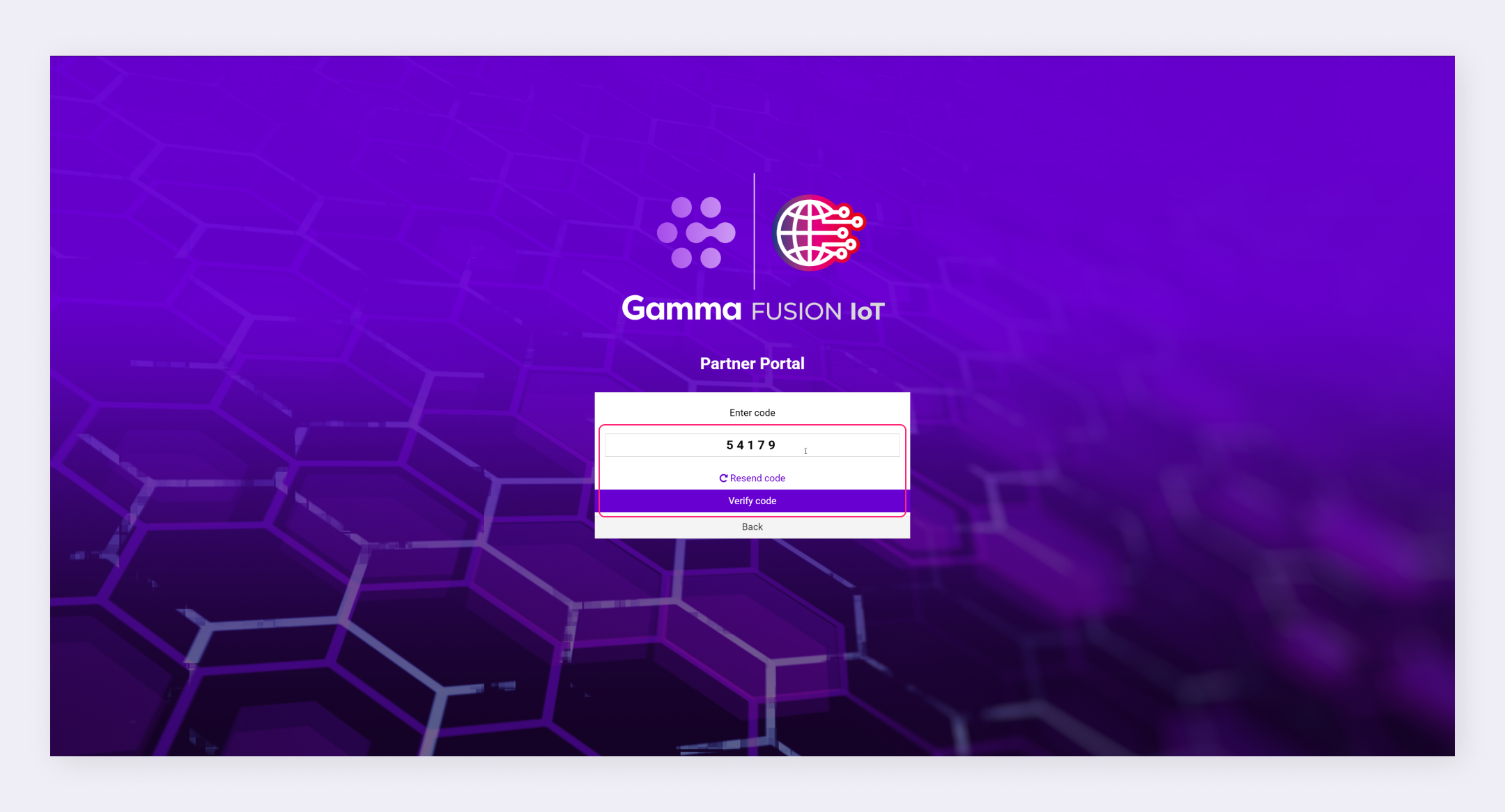Partner Knowledge Base
Password management
If you forget your password or need to reset it for security purposes this can be easily managed with the FUSION IoT Portal.
| Note: Passwords must be at least 16 characters and be different from the previous 10 passwords. |
Change password #
If you need to update your password you can do this when editing your profile:
- Log into the FUSION IoT Portal using your existing details
- Click your profile information
- Click Profile
- Click Edit Profile
- Tick the checkbox next to Change Password
- Enter a new password and confirm it
- Click Update Profile
Your password is updated.
Forgotten password #
If you’re logged out of the platform you can do a password reset.
- Navigate to the FUSION IoT login page
- Click Forgot your password?
- Enter your Username and Email
- Click Send
A password reset link is emailed to you.
Use the link to create a new password and login.
| Note: The link expires after 2 hours. After this time, you will need to click Forgot your password? again. |