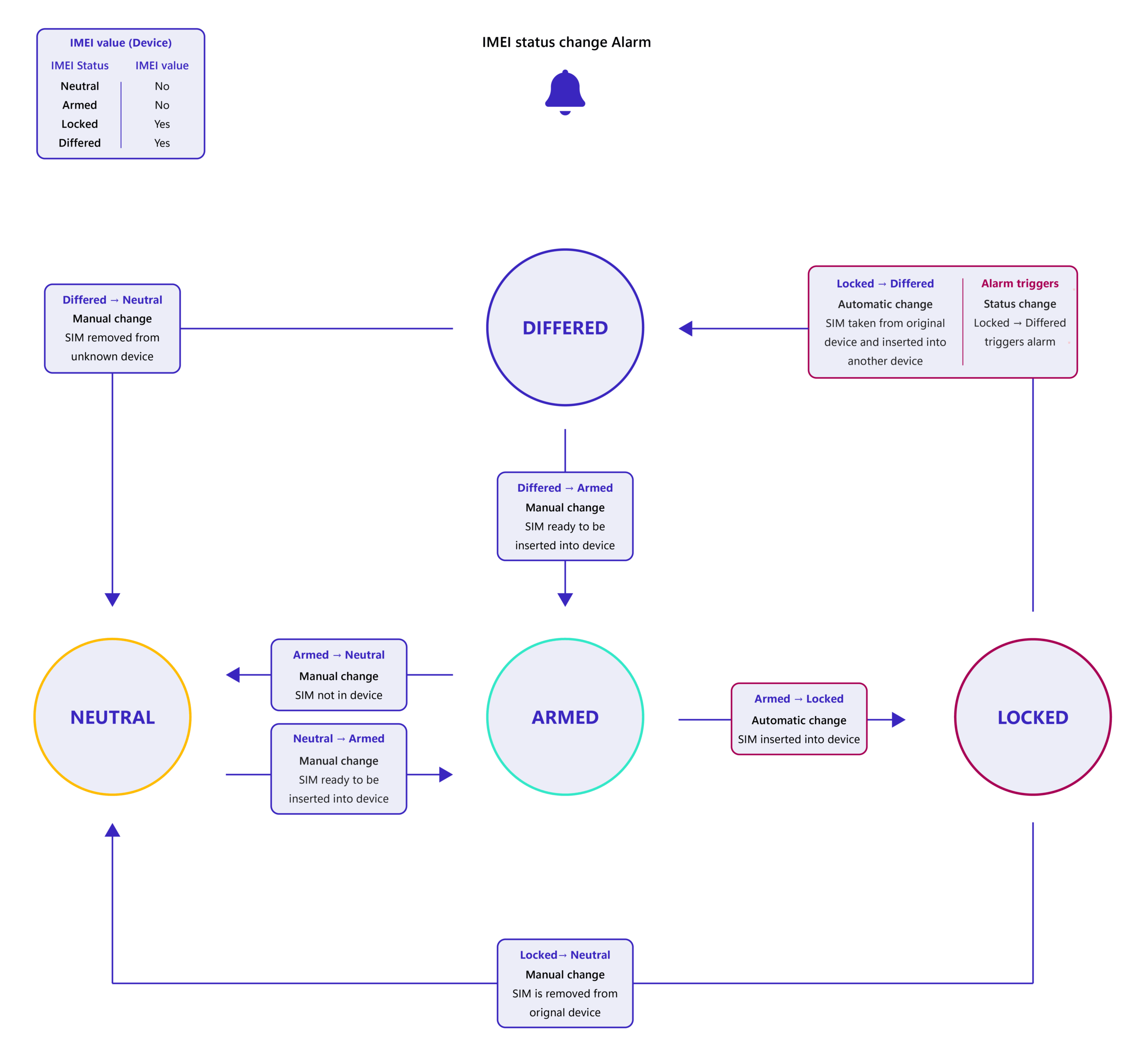Partner Knowledge Base
SIM IMEI status change alarm overview
SIM IMEI status change alarms ensure alerts are received if an IMEI status changes from Locked to Differed. An IMEI defines the International Mobile Equipment Identity; in other words, the unique identifier of a device. The IMEI can be used to track devices and block them if stolen.
For example, if a SIM is not expected to move from its original device, this alarm can be used to alert users when the IMEI of another device is detected, resulting in a status change from Locked to Differed. You can also configure the alarm to deactivate the SIM when the IMEI status change triggers the alarm. This enables you to automatically disable the usage of data on the SIM.
SIM – IMEI Information #
In the SIM Management area, you can view SIM specific details which provide IMEI information. These include:
- IMEI – international Mobile Equipment Identifier (IMEI) is a devices unique 15-digit ID number
- IMEI Status – the current IMEI status. Either Neutral, Armed, Locked or Differed
- IMEI Locked – the original IMEI; if a new IMEI is detected, you can view the IMEI of the original device
IMEI status #
When a SIM is inserted into a device, the IMEI status automatically changes from Armed to Locked. This pairs the ICCID of the SIM and the IMEI of the device. If the SIM is removed from its original device and inserted into another device, the SIM will detect the IMEI of the new device. This automatically changes the IMEI status from Locked to Differed and triggers the alarm.
The IMEI statuses include:
- NEUTRAL – the IMEI of the SIM is null; the SIM does not have a device
- ARMED – the IMEI of the SIM is null; the SIM is ready to be inserted into a device
- LOCKED – the IMEI of the SIM has a value; the SIM is inserted into a device
- DIFFERED – the IMEI of the SIM has a value; the SIM is removed from its original device and inserted into a different device (new IMEI)
| Warning: There may be minor delays in IMEI status changes. If an IMEI status change occurs, the IMEI status will update within the SIM details on the next synchronisation of the portal. Syncronisation times vary across network operators. |
IMEI status change Flow #
IMEI status changes #
You can manually change a SIM’s IMEI status to prepare it for use or remove it from a device. The status may also update automatically when a SIM is inserted into or moved between devices. Status changes include:
- Neutral → Armed (Manual): SIM is ready for device insertion. IMEI updates once inserted.
- Armed → Locked (Automatic): SIM is inserted; device IMEI is detected and used to update the SIM’s IMEI and IMEI Lock.
- Locked → Differed (Automatic): SIM is moved to an unknown device. IMEI updates, but IMEI Lock remains on the original device.
- Differed → Armed (Manual): SIM is re-armed for the next device. IMEI and IMEI Lock update upon insertion.
- Differed → Neutral (Manual): SIM returns to Neutral. Keeps unknown device IMEI and original IMEI Lock.
- Locked → Neutral (Manual): SIM removed and set to Neutral. Retains previous IMEI and IMEI Lock until next insertion.
- Armed → Neutral (Manual): SIM is not in a device and set back to Neutral.
Status change – Neutral → Locked #
If you insert a SIM into a device while the IMEI status is Neutral, only the SIM’s IMEI number updates with the IMEI number of the device. The IMEI status remains as Neutral and the IMEI Lock is blank until the SIM’s IMEI status is manually changed to Locked.
Moving the SIM to the wrong device #
TBC – Process on various scenarios for putting SIM in wrong device and then changing to another device. Plus return to original device.
Deactivate SIMs #
When an IMEI status change triggers the alarm, you can optionally configure the alarm to deactivate the SIM. This enables you to block the new device from the SIM, preventing further usage of data.
When the alarm is triggered, deactivating the SIM, the SIM status becomes Deactivated but the SIM’s IMEI status does not change. For example, if you have a SIM that is locked to an IMEI (device) and the alarm trigger automatically changes the SIM status to Deactivated, the IMEI status remains as Locked. It is recommended that you change the IMEI status back to Neutral for future use. For more information on SIM statuses, see Manage SIM status.