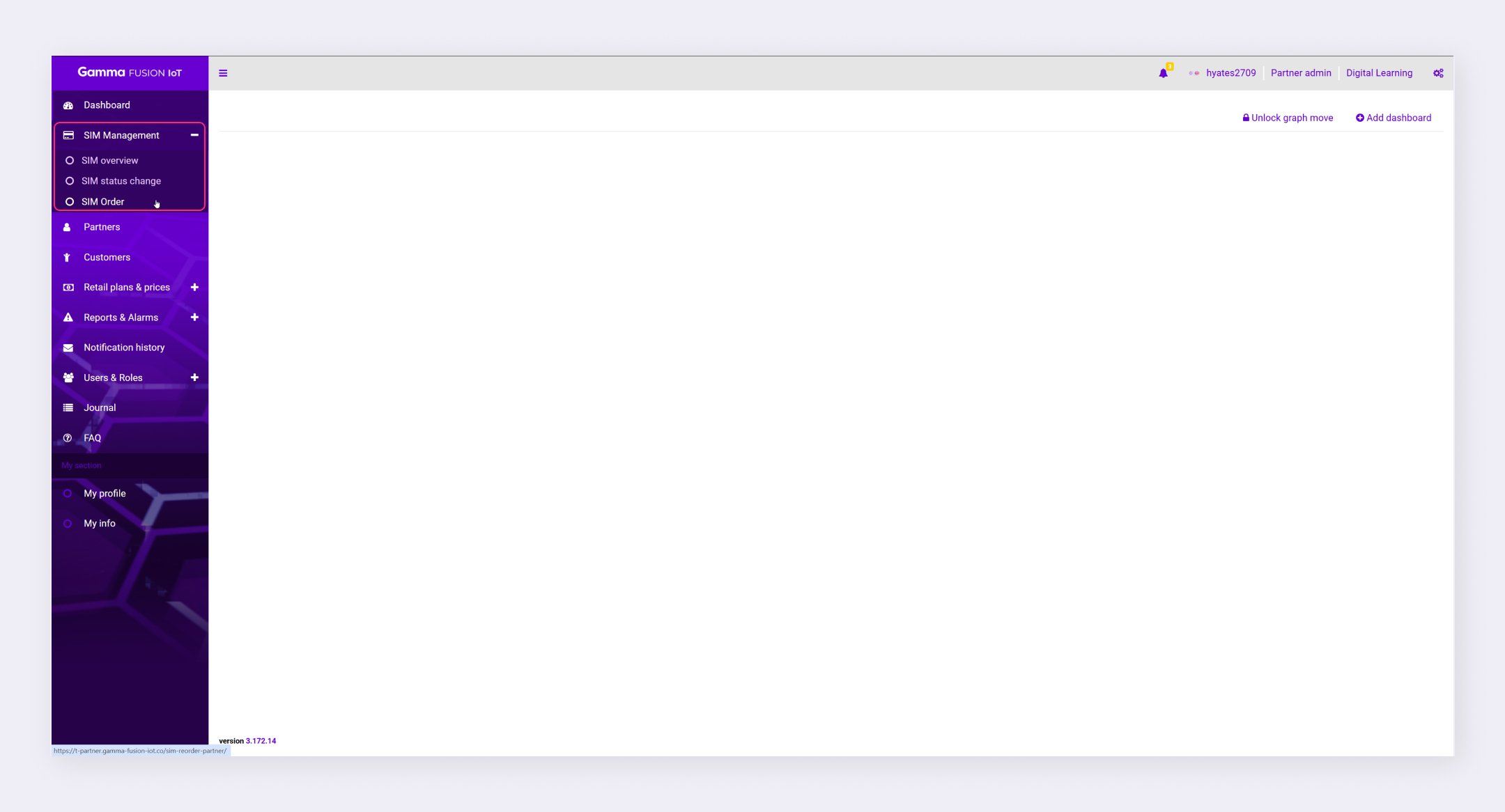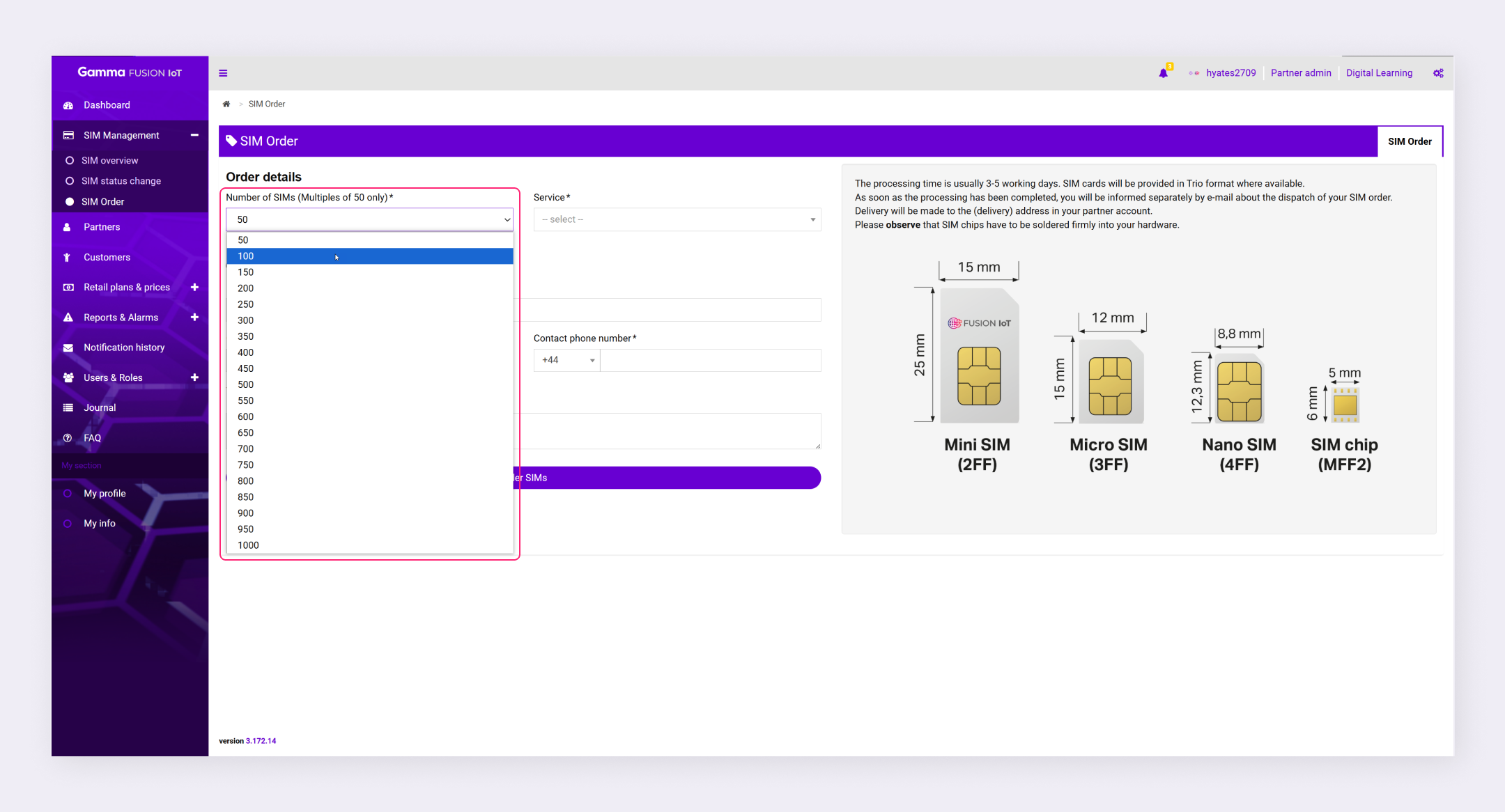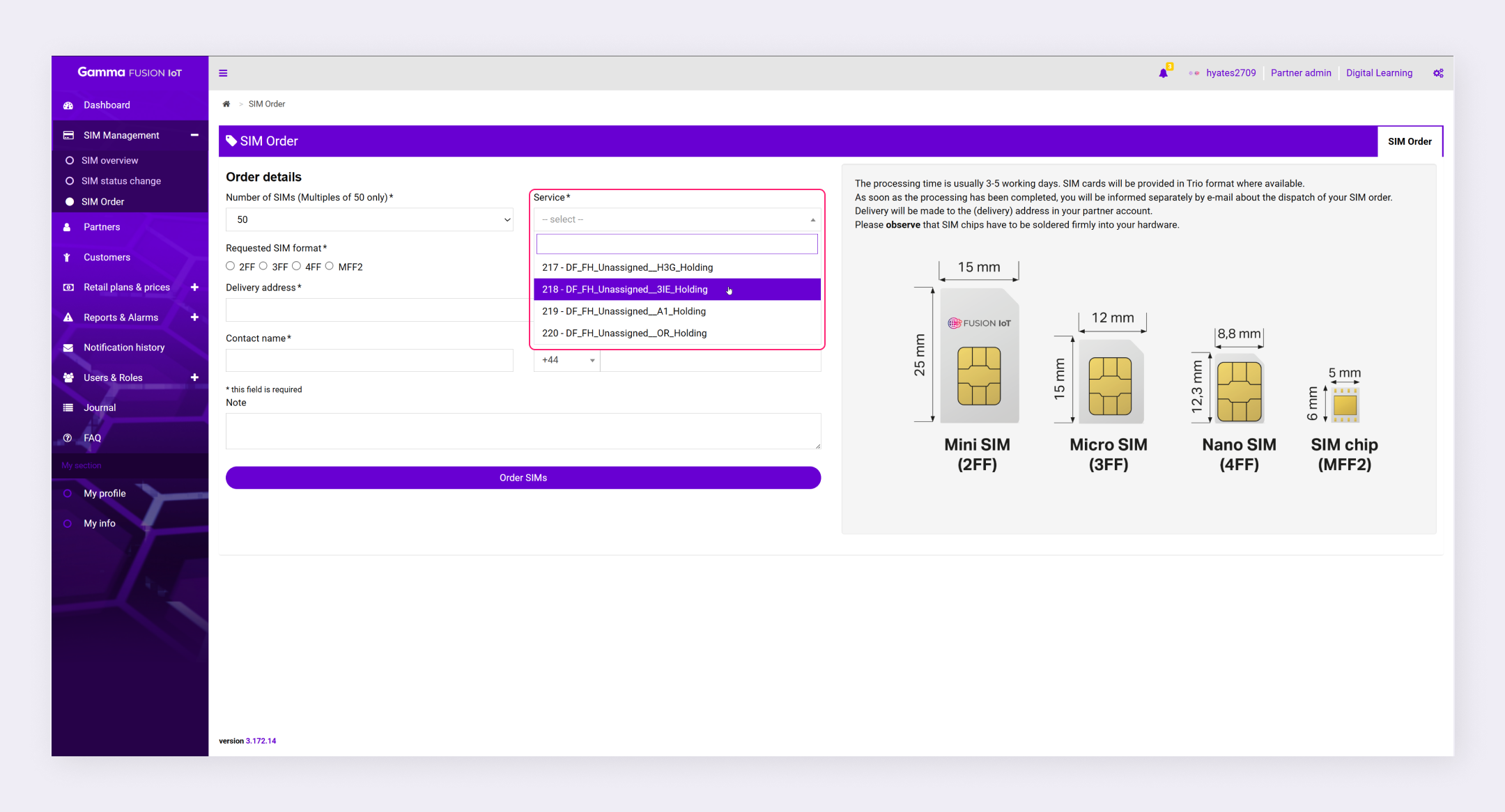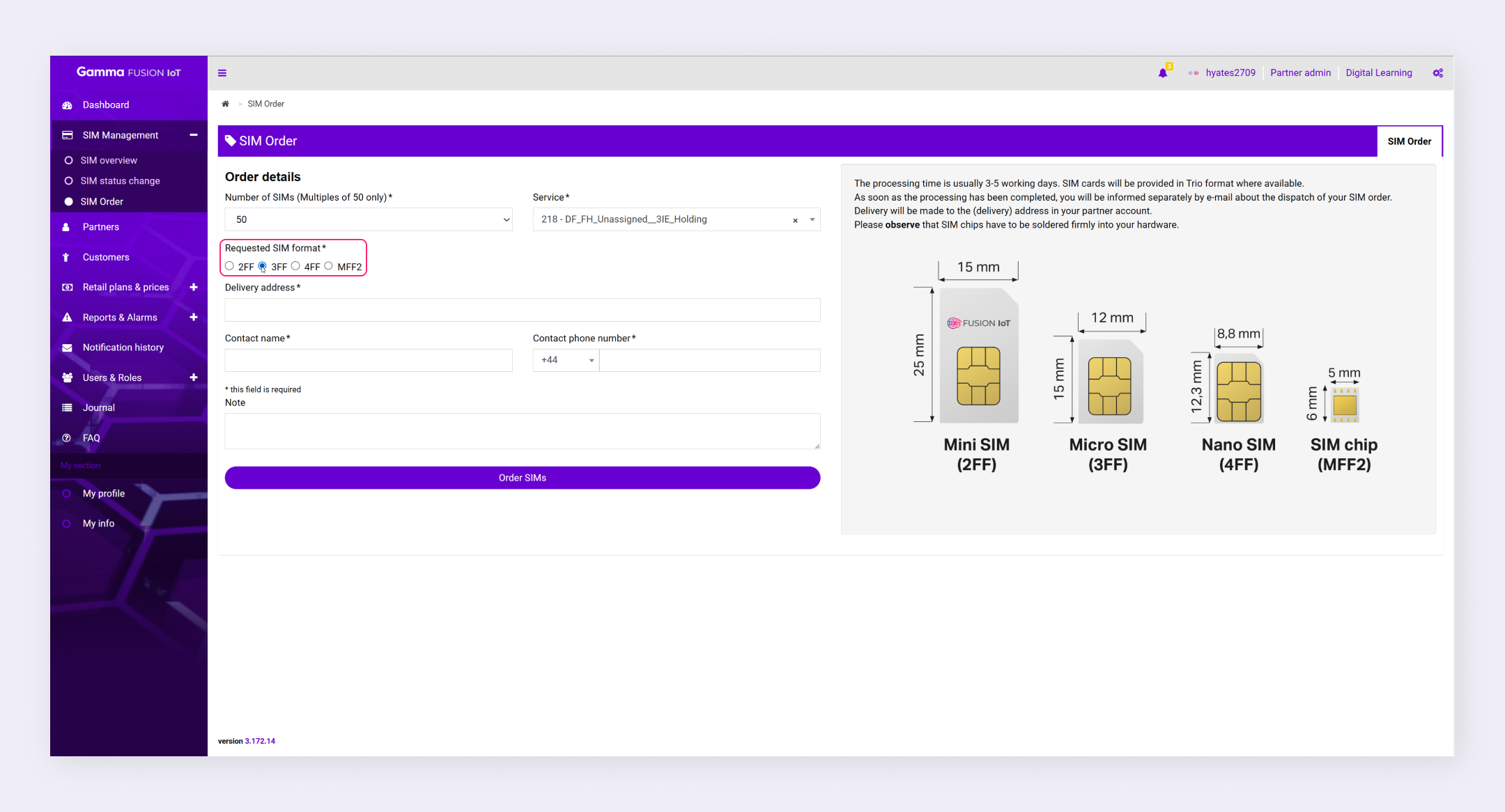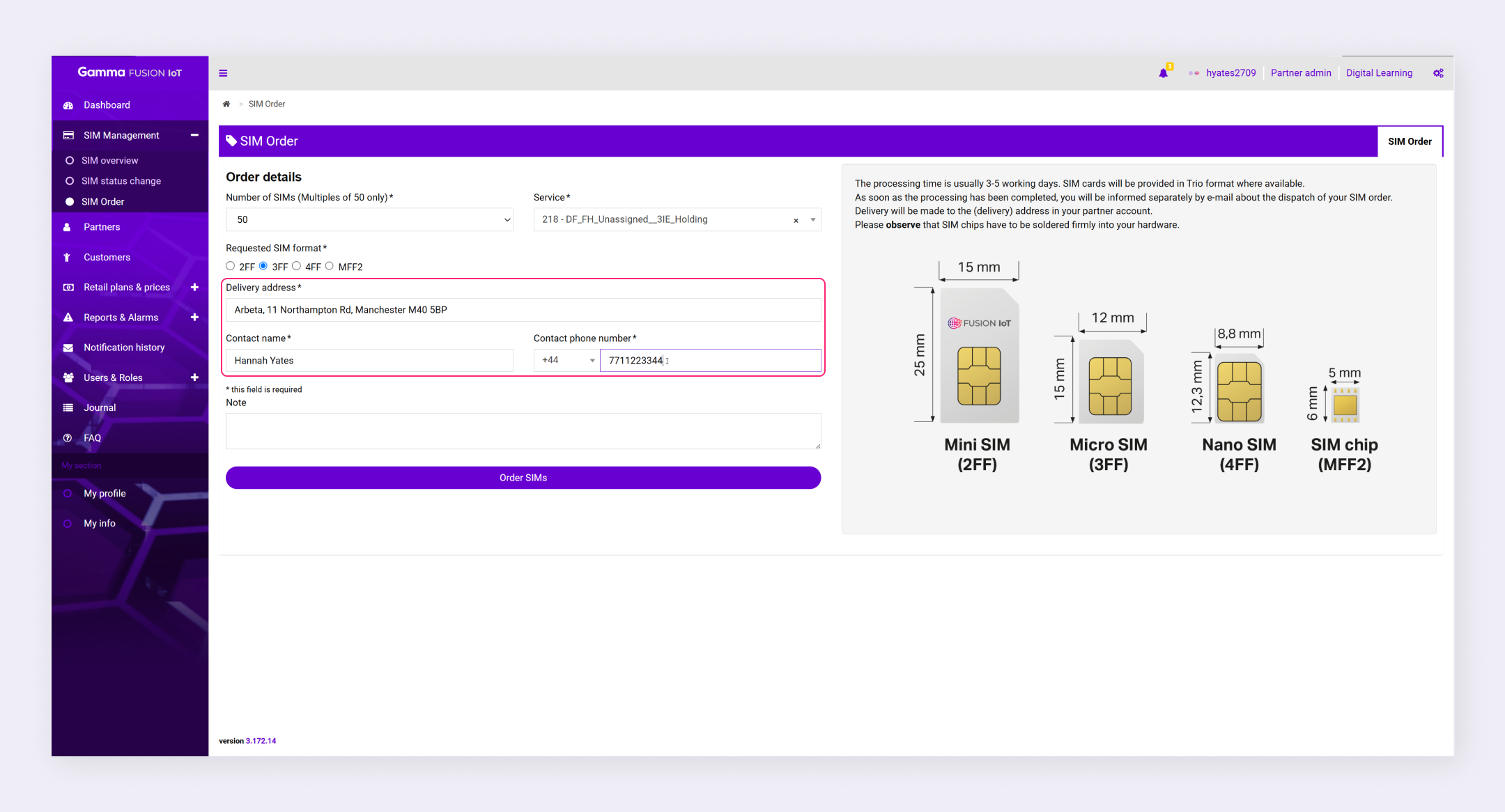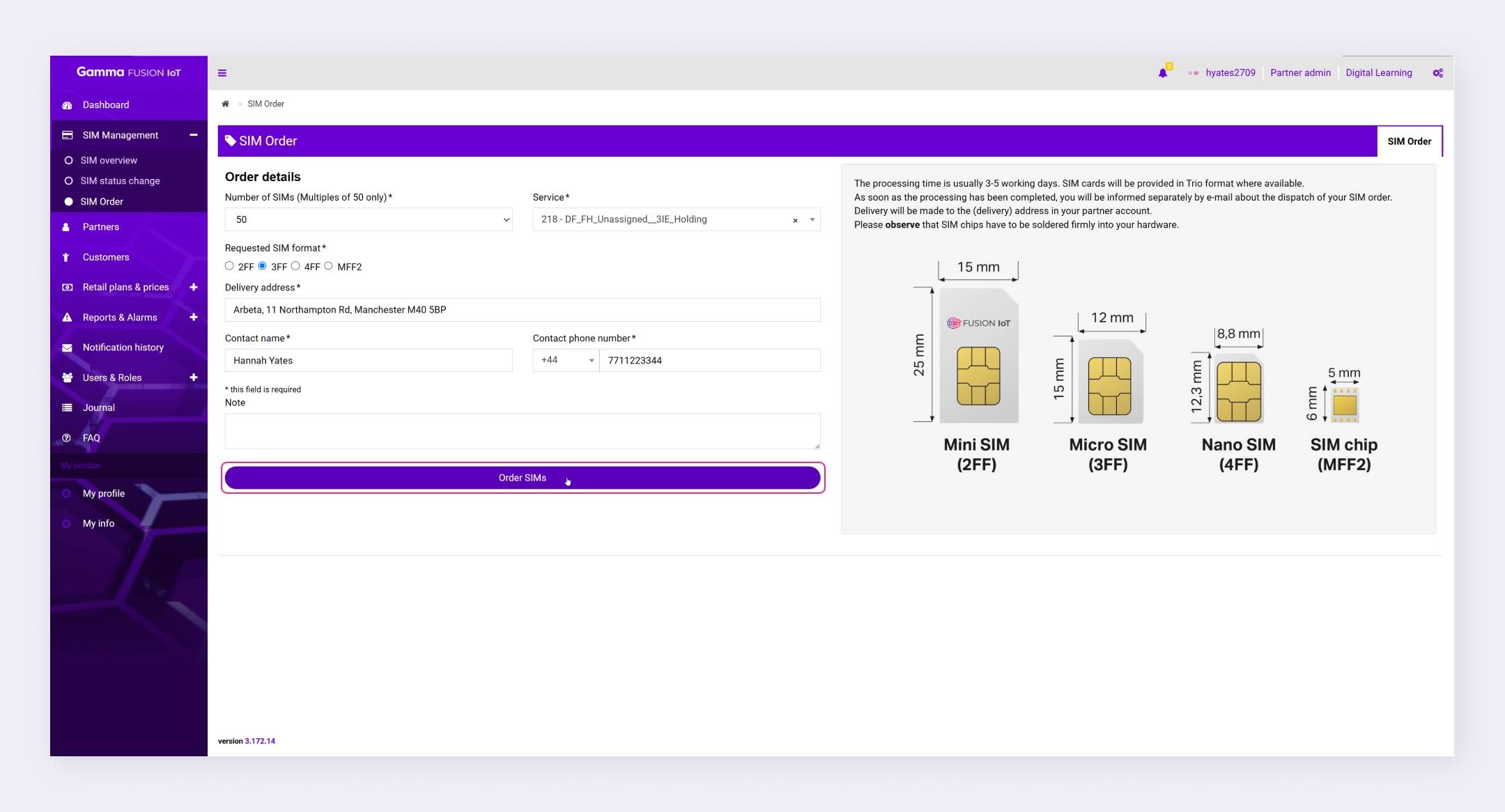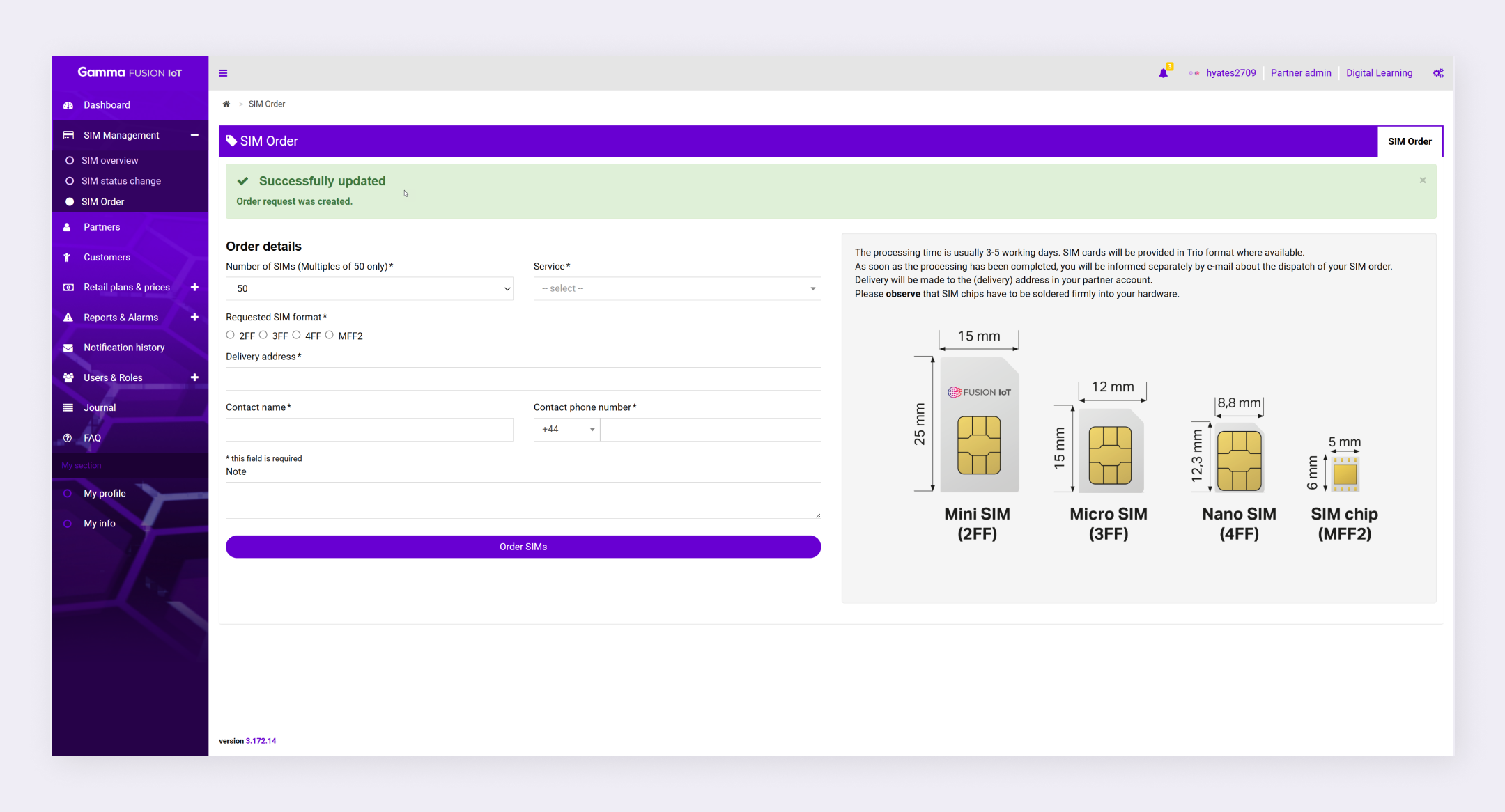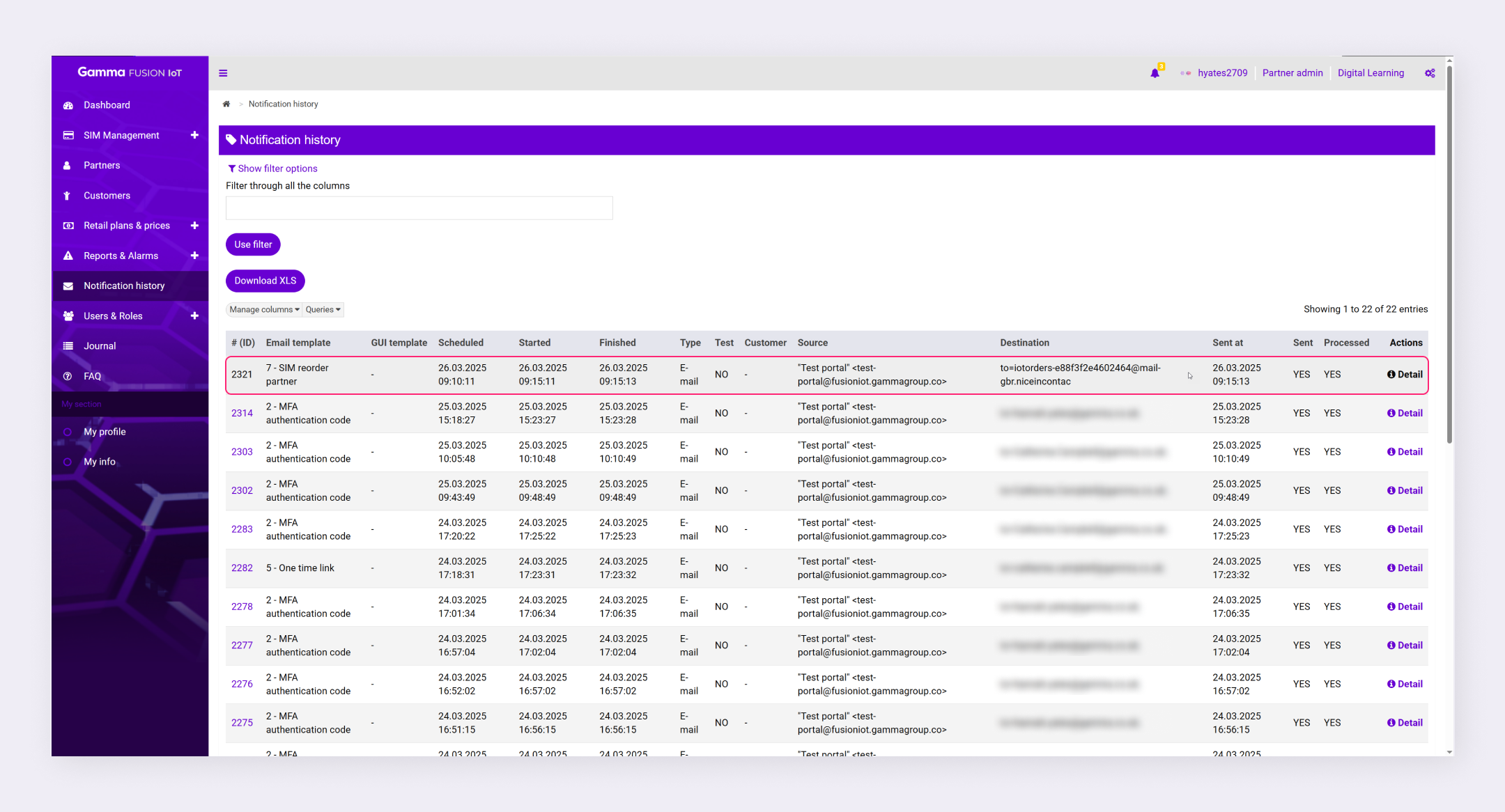Partner Knowledge Base
Ordering SIMs
What role/s can do this? Partner admin.
SIMs can be ordered via the FUSION IoT portal to be delivered to your partner delivery address, where they can then be distributed to your customers.
| Important: During the order process, you need to assign a service to the SIM. It is advised that you select a Holding Service. See Holding SIM Service. |
Order SIMs #
A1 SIMs are ordered in multiples of 20 only. All other SIMs are ordered in multiples of 50.
| Note: When selecting a holding service, you might notice some extra characters at the beginning of the service name. This is your partner short name prefix. |
- Navigate to SIM Management → SIM order
- Select the required number of SIMs from the dropdown
- Select the Holding Service to assign to the SIM, either:
- Default_FusionHolding_Unassigned__H3G_Holding
- Default_FusionHolding_Unassigned__3IE_Holding
- Default_FusionHolding_Unassigned__A1_Holding
- Default_FusionHolding_Unassigned__OR_Holding
- Select the SIM format
- Enter the delivery address
- Enter the contact name and phone number
- Add an optional note
- Click Order SIMs
The order will be processed. The processing time for ordering SIMs is usually 3-5 working days. As soon as the processing has been completed, you will be informed separately by e-mail about the dispatch of your SIM order.
| Note: If you are unable to select a Holding Service, you can type holding into the service search field to generate all network operator Holding Services. |
Holding SIM Service #
When you order SIMs, it is advised to select the relevant Holding Service as this controls which operator the SIMs are ordered from. If you select the wrong service, this may result in the wrong SIMs being delivered or invalidate the SIM. The Holding Services are as follows:
- 3UK SIMs: Default_FusionHolding_Unassigned__H3G_Holding
- 3 Ireland SIMs: Default_FusionHolding_Unassigned__3IE_Holding
- A1 SIMs: Default_FusionHolding_Unassigned__A1_Holding
- Orange SIMs: Default_FusionHolding_Unassigned__OR_Holding
Once the SIMs are available in your portal, you will be required to migrate them to another Partner Service and assign them to your customers with an associated Customer Service.
View Order History #
Order history can be found in the Notification history area of the portal. If needed you can resend the notifications to receive the confirmation via email.
- Navigate to Notification History
- Locate the relevant notification – SIM orders will use the template SIM reorder partner
- Click Detail in the Actions column
The notification details display the order details.
Next Step #
While your SIMs order is being processed, you can begin creating Customer Services which you can assign to the SIMs once they become available in the portal.