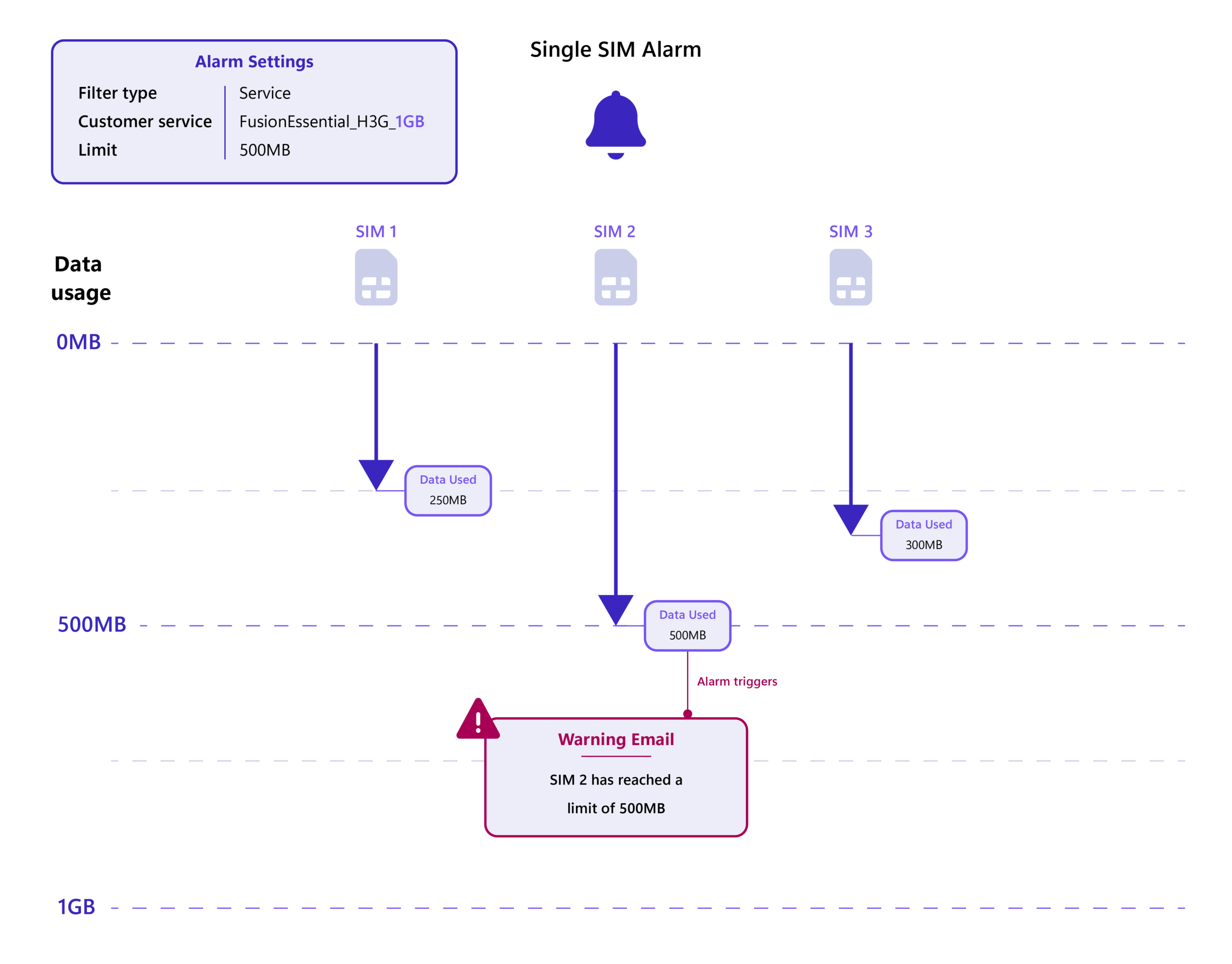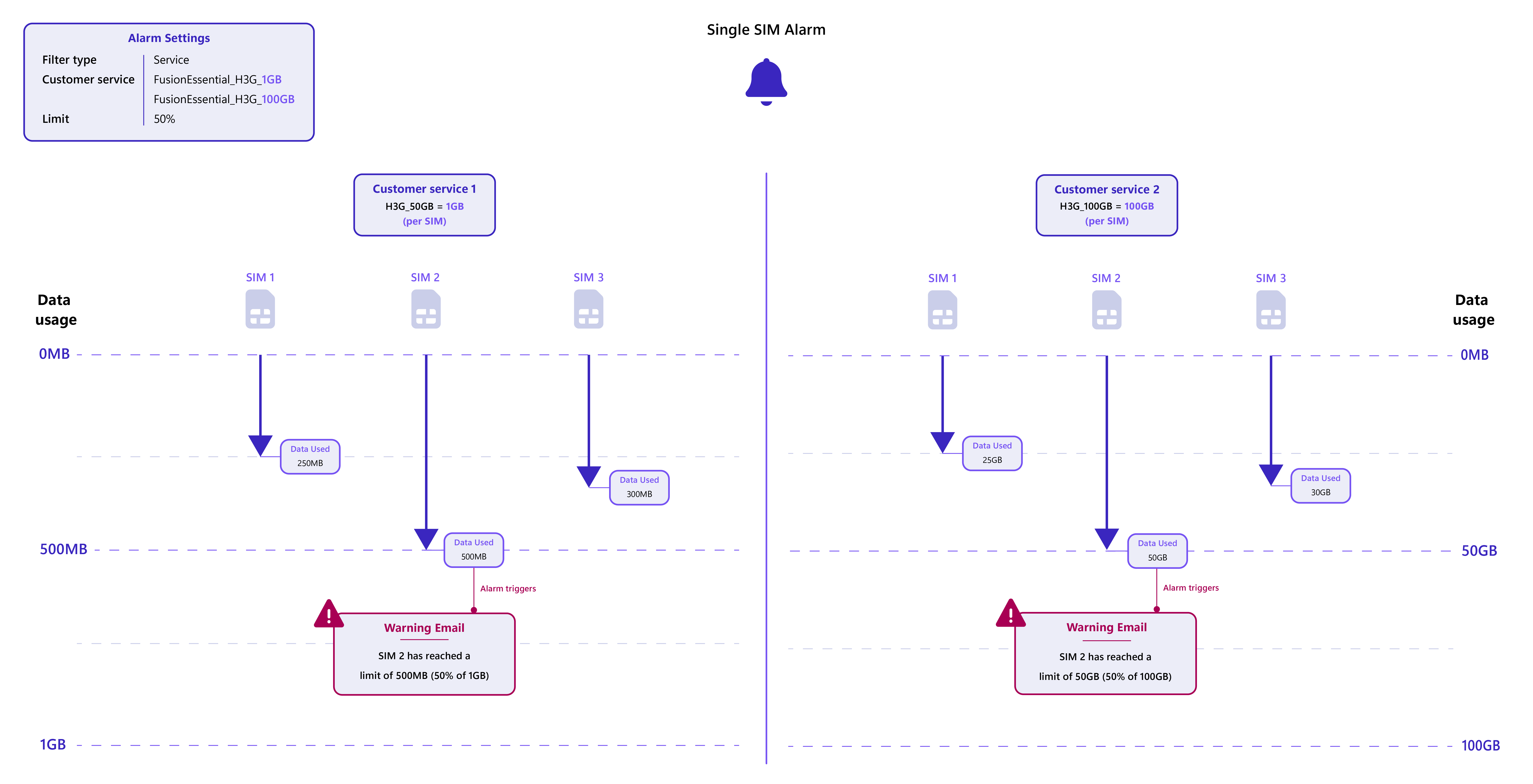Partner Knowledge Base
Single SIM alarm overview
| Note: The alarm only applies to FUSIONBasic and FUSIONEssential data plans. See Data plan types for more information. |
Single SIM alarms help monitor usage and trigger alerts when a specific limit is reached on individual SIMs on FUSIONBasic or FUSIONEssential services. You can also configure the alarm to automatically deactivate the SIM to prevent further usage.
For example, you might want to filter SIMs by Service and select one Customer service (e.g. OR_1GB) which the alarm should apply to. Each SIM triggers the alarm independently when it reaches the specified limit (e.g. 500MB). You can then deactivate each SIM once it reaches the specified limit by configuring the alarm to deactivate SIMs once the limit is reached.
| Important: You can assign the alarm to multiple SIMs, however, the alarm will only apply to SIMs that match the filter type and criteria you specify in the alarm configuration. |
Filtering SIMs by Service #
When you set up your alarm, you can choose to filter by one or multiple Customer services which enables you to monitor SIMs on different tariffs. If your alarm monitors multiple Customer services (tariffs), you might want to consider using the % limit unit to ensure the alarm is triggered based on the relative usage of each SIM.
Filtering by one Customer service – Example # #
- 3 SIMs on a 1GB tariff
- Alarm limit set to 500MB → triggers when each SIM’s usage hits 500MB
- You can add another SIM on the same Customer service; the original alarm settings apply.
Filtering by multiple Customer services – Example #
- 3 SIMs on a 1GB tariff + 3 SIMs on a 100GB tariff
- Alarm limit set to 50% → triggers when each SIM’s usage hits 500MB (Customer service 1) or 50GB (Customer service 2)
- You can add another SIM on the same services as Customer service 1 or 2; the original alarm settings apply.
| Note: See Filter types for more information on how filter types might change the way you set the limit of your alarm. |
Adding and removing SIMs #
When you add or remove a SIM, the data allowance and limit of each SIM remains the same.